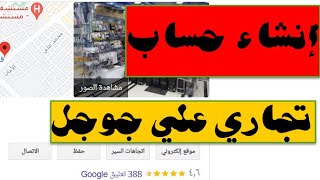Learn How To Turn OFF Vibration For Incoming Calls On iPhone 16 / 16 Pro.
Read: [ Ссылка ]
Are you looking to turn off the vibration for incoming calls on your iPhone 16 or iPhone 16 Pro? In this quick tutorial, I'll show you a simple step-by-step guide to disable vibration on your iPhone so that you can enjoy a quieter, distraction-free experience.
Whether you're in a meeting, at a quiet place, or just prefer a silent phone, this guide will help you customize your device settings effortlessly.
How To Turn OFF Vibration For Incoming Calls On iPhone 16 / 16 Pro
1. Access the Settings app. Navigate to Sound & Haptics. Go to Ringtone.
2. Then select Haptics at the top of the menu. Scroll to the bottom of the menu and select None. this is turn off incoming call vibrations.
Get the iPhone 16 Pro: [ Ссылка ]
-----My Gear for Youtube videos-----
Main Camera (iPhone 13 pro): [ Ссылка ]
Tripod: [ Ссылка ]
Cell Phone Tripod Adapter: [ Ссылка ]
Lights: [ Ссылка ]
As full disclosure, I use affiliate links on this channel and purchasing through these links earns me a small commission. The price you pay will be the same!
Website: [ Ссылка ]
Facebook: [ Ссылка ]
Twitter: [ Ссылка ]
Instagram: [ Ссылка ]
How To Turn OFF Vibration For Incoming Calls On iPhone 16 / 16 Pro
Теги
How To Turn Off Vibration For Incoming Calls On iPhone 16How To Turn Off Vibration For Incoming Calls On iPhone 16 ProHow To Turn Off Vibration For Incoming Calls On iPhone 16 Pro MaxTurn Off Vibration For Incoming Calls On iPhone 16Turn Off Vibration For Incoming Calls On iPhone 16 ProVibration For Incoming Calls On iPhone 16 Pro MaxVibration For Incoming Calls On iPhone 15Vibration For Incoming Calls On iPhone 15 ProVibration For Incoming Calls On iPhone 15 Pro Max