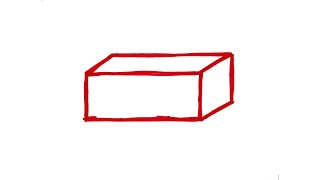Join the Daily Android News Discussions
[ Ссылка ]
ADB & Fastboot Tools Tutorial - [ Ссылка ]
Developer Mode - [ Ссылка ]
1. Intro [00:00]
2. Enable Developer Mode [01:40]
3. Enable OEM Unlocking [02:07]
4. Boot the Pixel 4a into Fastboot Mode [03:03]
5. Connect the smartphone to the PC with a USB cable
6. Open a Command Prompt/PowerShell/Terminal in the same folder as your ADB & Fastboot commands [03:27]
7. Execute the "fastboot flashing unlock" command [04:32]
8. Then confirm the bootloader unlock process on the Google Pixel 4a [04:52]
9. Reboot back into Android and activate your account again [05:27]
Unlocking the bootloader of a smartphone is something that many of us enthusiasts enjoy since it gives us complete control over the software and the hardware of the device.
#Pixel4a #GooglePixel
Some of us do this to install Magisk so that we can have root access over the software. Others prefer to install a custom recovery, custom kernel, or even an entire custom ROM.
Even if you don't want to go to those extremes, it can be useful to unlock the bootloader of your Google Pixel 4a so that you can manually flash firmware images in case of a bootloop or bricked device.
Whatever the reason, this video walks you through the process from start to finish.