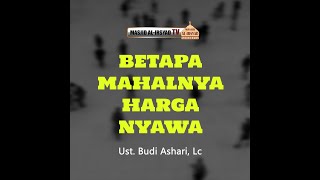🚀 **Master the TODAY Function in Excel | Automate Dates Like a Pro!**
Welcome back to Easy Click Learning! In this video, we’re diving into the powerful **TODAY function in Excel**—your ultimate tool for automating dates and simplifying spreadsheet tasks. Whether you're tracking project deadlines, calculating age, or building dynamic reports, the TODAY function will revolutionize how you work with dates in Excel.
🌟 **What You'll Learn:**
✅ How the TODAY function dynamically updates daily.
✅ Simple syntax: No arguments, no hassle!
✅ Real-world examples:
- Displaying today’s date instantly.
- Tracking project deadlines with ease.
- Calculating days passed since a specific date.
- Pairing TODAY with DATEDIF to calculate age dynamically.
📈 **Why Use the TODAY Function?**
- Saves time with automatic date updates.
- Makes tracking tasks and timelines effortless.
- Perfect for building smarter, more dynamic spreadsheets.
🔧 **Step-by-Step Examples:**
1️⃣ Display the current date with `=TODAY()`.
2️⃣ Calculate days left for deadlines using `=B2-TODAY()`.
3️⃣ Determine days passed since January 1, 2024.
4️⃣ Dynamically calculate age with `=DATEDIF(F2, TODAY(), "Y")`.
💡 **Pro Tip:** Combine the TODAY function with other Excel formulas for maximum productivity!
📢 Found this helpful? Don’t forget to:
👍 Like this video
📤 Share it with your Excel buddies
✅ Subscribe to **Easy Click Learning** for more time-saving Excel hacks
🔔 Hit the bell icon so you never miss an update!
Let’s make Excel work for you!
#ExcelTODAYFunction #ExcelTips #EasyClickLearning
You May Also Like:
[ Ссылка ]
[ Ссылка ]
[ Ссылка ]
[ Ссылка ]
🔗 Connect with me:
Facebook: [ Ссылка ]
X: [ Ссылка ]
Pinterest: [ Ссылка ]
Linkedin: www.linkedin.com/in/
easy-click-learning-590945336







































































![5 ОСНОВНЫХ ОШИБОК В ПОРТРЕТЕ - А. Рыжкин [ENG SUB]](https://i.ytimg.com/vi/jwYhLSZKjZ4/mqdefault.jpg)