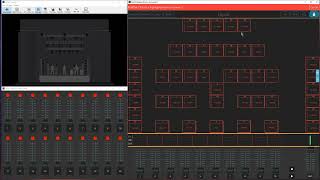⚡️ FREE TRAINING⚡️ DIY Your Dream Site: 5 key steps to a stress free + beautiful website - Join instantly here: [ Ссылка ]
This week, we teach you one of our favorite ways to showcase website designs. Follow our easy step by step guide to take a screenshot of an entire website page in one click using the GoFullPage Chrome Extension.
MENTIONED IN THE VIDEO:
👉🏼 Read the written post on this topic: www.bigcatcreative.com/blog/full-page-screenshots
👉🏼 GoFullPage Chrome Extension: [ Ссылка ]
💰 SQUARESPACE DISCOUNT CODE: Use code BIGCATCREATIVE10 for 10% off your first year of Squarespace! Sign up here [ Ссылка ] *
📣 Want Squarespace Tips straight to your inbox every week? Sign up here: [ Ссылка ]
💻 Ready to up your Squarespace Website Design? Check out our Squarespace Template Kits: [ Ссылка ]
MORE GOODIES:
👉🏼 Visit our blog full of Squarespace Tips & Tricks: [ Ссылка ]
👉🏼 Follow us on Instagram: [ Ссылка ]
TIMESTAMPS:
00:00 Intro
00:10 Browser Alternatives
01:23 Download Extension
02:30 Best Tips for using the Extension
04:25 Download Screenshot
*This is an affiliate link. I may earn a commission if you sign up using this link, at no cost to you, of course :) I only promote things that I love and recommend.