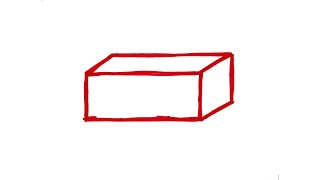To adjust the sensitivity curve and aiming settings on your Xbox Elite Controller, follow these steps:
Open the Xbox Accessories App:
On your console, launch the Xbox Accessories app.
If you have the Xbox Elite Wireless Controller Series 2, select it from the list.
Alternatively, if you’re using the Xbox Adaptive Controller, choose the appropriate controller.
Create or Edit a Profile:
Select the Configure button.
You can either create a new profile or edit an existing one.
Press the A button to proceed.
Adjust Stick Settings:
Use the left bumper (LB) or right bumper (RB) to navigate to the left stick or right stick settings.
Here are the key options you can customize:
Sensitivity Curve:
Sensitivity curves allow you to tailor how physical stick movement translates to in-game movement.
There are four options: Delayed, Aggressive, Instant, and Smooth.
Each curve can be fine-tuned further using the Curve adjustment slider.
Experiment with these settings in different games to find what works best for your playstyle.
Assignment:
Primary: Determines how the stick functions by default.
Shift: Defines stick behavior while simultaneously pressing your assigned “Shift” button (if applicable).
Preview and Fine-Tune:
Move the stick in any direction to see a preview of how the settings will affect in-game movement.
The color of the second small circle corresponds to your console’s My color setting.
Remember that each game may interpret these adjustments differently, so adjust accordingly.
Additional Tips:
For Xbox Adaptive Controllers, note that stick support depends on the specific joystick used.
Practice and adjust settings until you feel comfortable and confident.
...
Twitter: [ Ссылка ]
Twitch: [ Ссылка ]
Discord: [ Ссылка ]
Instagram: [ Ссылка ] -
((( Subscribe to my LIVE STREAMING )))
((( Gaming Channel "YourSixGaming" )))
[ Ссылка ] ...
((( Subscribe to my ADVENTURE CHANNEL )))
((( Travel, Cameras & More "YourSixAdventures)))
[ Ссылка ]