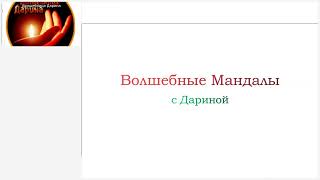In this video today we will see how to make only one page landscape and the other portrait in Word.
Subscribe to my YouTube channel:[ Ссылка ]
This video also answers some of the queries below:
How to change orientation of one page only in word
How to make only one page landscape in word
How to change only one page to landscape in word
How to landscape only page in word
How to turn only one page landscape in word
How to rotate only one page in word
In this video today we will see how to make only one page landscape in Microsoft Word. So, that means if you have two or three pages you can only make one page landscape or portrait whatever you like. Suppose if I want to make this second page landscape then what I will do, I will click at the bottom of this page. I will go to "Layout". Then I will click on this Breaks here and I will create section break on the Next page. So, once the section break is created what I can do is, I can click on this orientation and select "Landscape". Now you can see that the second page is landscape where as the first page is portrait. So, in this way you are able to make only one page Landscape in Microsoft Word. Now if you want to remove the section break what you can do is, you can go to this Home button. Click on this Show/Hide button. This is the section break. So, you can just click the section break and then you can press either the delete or the backspace key on your Keyboard and the section break will be deleted.
Watch some of our videos:
How to activate and show followers on Facebook profile using phone
[ Ссылка ]
iPhone apps keeps crashing frequently
[ Ссылка ]
How to download videos from Google drive
[ Ссылка ]
Play store not downloading apps
[ Ссылка ]








![Лучший ВПН для ПК [Ноябрь 2024]](https://s2.save4k.su/pic/DgWjW7AGzAs/mqdefault.jpg)
















































![JISOO - 'ALL EYES ON ME & FLOWER' | 2023 WORLD TOUR [BORN PINK] FINALE IN SEOUL](https://s2.save4k.su/pic/HgNqPAPsgPY/mqdefault.jpg)