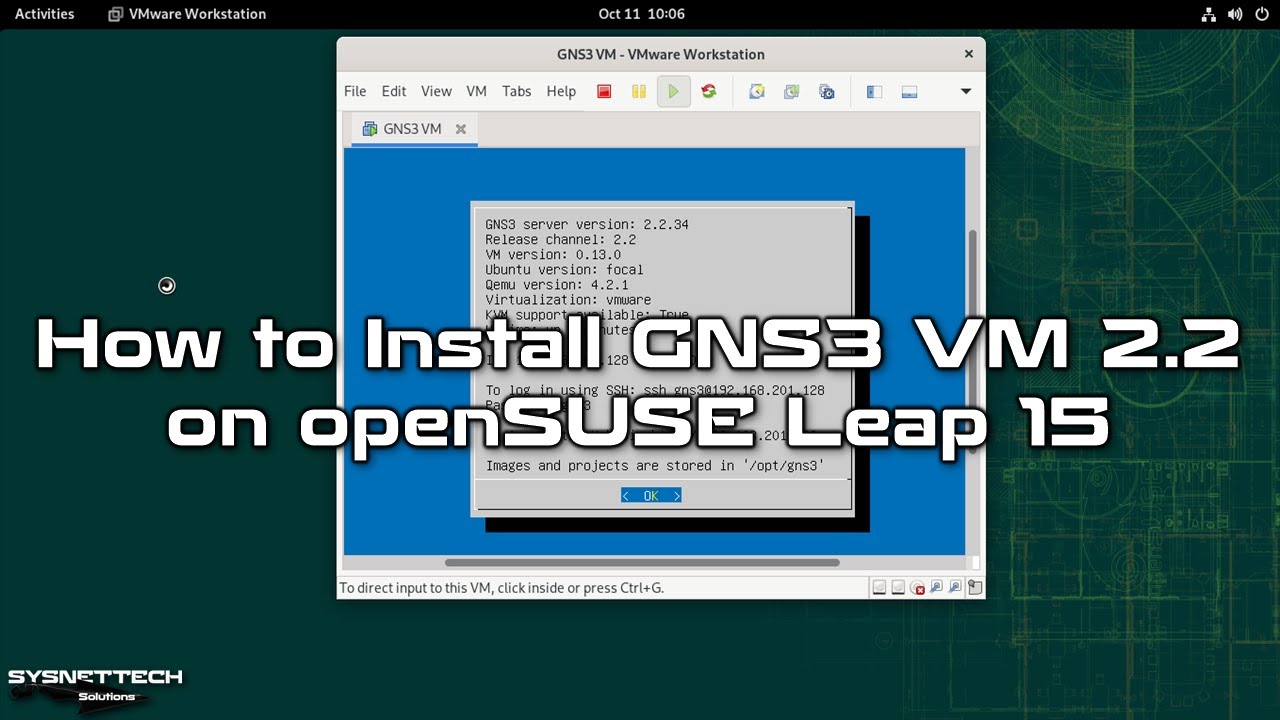This video tutorial shows you how to install and use GNS3 VM 2.2 (GNS3 Server) on openSUSE Leap 15 (15.4), which allows you to use Cisco IOS Router or other network devices more stable.
✅ S U B S C R I B E ► [ Ссылка ]
✅ Article ► [ Ссылка ]
Downloading GNS3 VM: 0:00
Importing GNS3 VM: 1:15
Configuring GNS3 VM: 3:24
Adding a IOS Router: 6:00
Creating a New Project: 7:35
Disabling GNS3 VM: 10:15
Deleting GNS3 VM: 11:30
In order to run the GNS3 server on your #openSUSE Leap 15 computer, install the GNS3 and VMware Workstation programs on your system, and then you can follow the steps below for the installation steps.
Step 1: To download #GNS3VM to your Linux system, open [ Ссылка ] website and download the OVA file for VMware.
Step 2: Go to the location where you downloaded the file and open the terminal and run the unzip FileName.zip command to extract the zip file to the folder.
Step 3: Open VMware Workstation and click File / Open. In the Open Virtual Machines window, select and open GNS3 VM.ova.
Step 4: In the Import Virtual Machine window, leave the installation location at the default setting and click Import.
Step 5: After importing the GNS3 VM, run the virtual machine and test the network connection by pinging the IP address.
Step 6: Open the GNS3 software and select Run appliances in a virtual machine in the Setup Wizard window.
Step 7: Configure the host binding setting as the IP address of the GNS3 server.
Step 8: Select your virtualization software in the GNS3 VM settings and configure the processor and memory settings.
Step 9: Close the wizard when the GNS3 virtual machine connection is successful.
───────────────RELATED VIDEOS───────────────
➊ How to Install Wine in SUSE
➦ [ Ссылка ]
➋ How to Install Workstation in SUSE
➦ [ Ссылка ]
➌ How to Install SUSE in Workstation
➦ [ Ссылка ]
➍ How to Install SUSE in a PC
➦ [ Ссылка ]
➎ How to Install GNS3 on SUSE
➦ [ Ссылка ]
───────────────FOLLOW US───────────────────
✔ Facebook
➦ [ Ссылка ]
✔ Twitter
➦ [ Ссылка ]
✔ Pinterest
➦ [ Ссылка ]
✔ Instagram
➦ [ Ссылка ]
✔ LinkedIn
➦ [ Ссылка ]
███████████████████████████████████████████