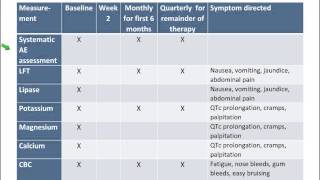This video guides about how to convert image to pdf file in google drive.
Converting images to PDF using Google Drive ensures easy sharing, preserves image quality, and allows for seamless organization of documents.
To learn how to convert image to pdf using google drive, simply follow the step-by-step guide.
Here are the Steps to Convert Image into PDF in Google Drive:
1. Open Google Drive and make sure your are logged in to your account.
2. Click on the "New" button.
3. Click "File upload" from the dropdown menu.
4. Select Image file that you want to convert to PDF.
5. Once upload is complete, right click on the image and select "Open with" and then click on "Google Docs".
6. In Google Docs Interface, click on "File" and hover your cursor to download and then click on PDF.
Your Image will be converted to PDF format and the PDF file will be saved in your computer's default download location.
So that's how to convert image to pdf file in google drive. In case of any trouble while converting image to pdf using google drive, ask me in the comments section below for the prompt solution.
#imagetopdf
#imagetopdfconverter
#googledocs
#googledocstutorial
#techrelatedtips
How to Convert Image to PDF File in Google Drive
Теги
how to convert image to pdf file in google drivehow to convert image to pdf using google drivehow to convert image into pdf in google driveconvert image to pdf google driveconvert image to pdf file in google driveconvert image to pdf using google drivehow to convert image to pdfconvert image to pdf fileimage to pdf convertergoogle docssave image as pdf in google driveimage to pdf converter in laptopimage to pdf converter in mobilepdfimage to pdf