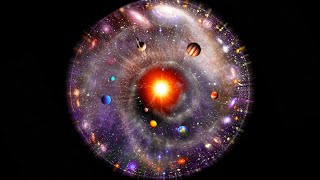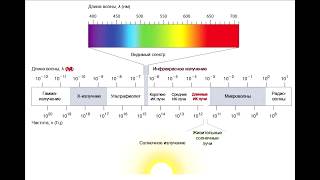Donate Us : paypal.me/MicrosoftLab
Configuring Windows Server 2022 Hyper-V Replication
1. Prepare
- DC31 : Domain Controler(Yi.vn) | DC24 : Hyper-V Server(Primary host) | DC25 : Hyper-V Server(Secondary host)
2. Step by step : Configuring Windows Hyper-V Replication on DC24,DC25
- DC25 : Install Hyper-V and Enable Replication
+ Server Manager - Manage - Add Roles and Features - Next to 'Server Roles' : Select Hyper-V - Add Features
- Next to 'Virtual Switches' : Slect Ethernet0 (or you want) - Install - Restart server
+ Server Manager - Tools - Hyper-V Manager - Right-Click DC25 - Hyper-V Settings... - Replication Configuration - Tick 'Enable this computer as a Replica server.'
- Tick 'Use Kerberos (HTTP)'(or Use certificate-based if you have the certificate) - Allow replication from the specified servers : Add... :
+ Specify the primary server : DC24.Yi.vn
+ Specify the default location to store replica files - Browse to C:\Replica (or you want) - Select Folder
+ Specify the trust group : DC24.Yi.vn
- DC24 : Enable Replication for Virtual Machine
+ Server Manager - Tools - Hyper-V Manager - DC24 - Right-Click VM01(a virtual machine) - Enable Replication... :
+ Specify Replica server - Browse ... : DC25 - Finish
+ Right-Click VM01 - Replication - View Replication Health... - OK
+ Install Web server roles on VM01 - Wating about 10'
- DC25 : Test Failover
+ Hyper-V - Right-Click VM01 - Replication - Test Failover... - Use this recovery point to create the vitual machine to test failover : Select recovery point you want
- Test Failover :
+ Right-Click VM01-Test - Connect... - Start - Check Web service --- OK - Shutdown
+ Right-Click VM01 - Replication - Stop Test Failover - Stop Test Failover
------------------------------------------------------------******************** Youtube.com/c/MicrosoftLab ********************----------------------------------------------------





![Гелертер верят - Развитая цивилизация существовала до появления людей? [Времени не существует]](https://s2.save4k.org/pic/pMxzC99_ZkE/mqdefault.jpg)


![AI Generated sci-fi future cities art - Technical Evolution - AI Generated Images [AI Generated 21]](https://s2.save4k.org/pic/Lc06NH_9GF0/mqdefault.jpg)




![Как работает Электронный Микроскоп? Фотографируем атомы [Branch Education на русском]](https://s2.save4k.org/pic/yersyHx6MZc/mqdefault.jpg)










































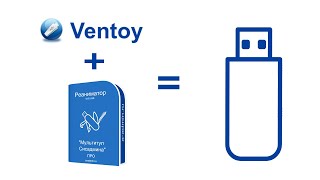

![[UE5] Эффект сонливости. #ue5 #vfx](https://s2.save4k.org/pic/TUd8viidJhM/mqdefault.jpg)