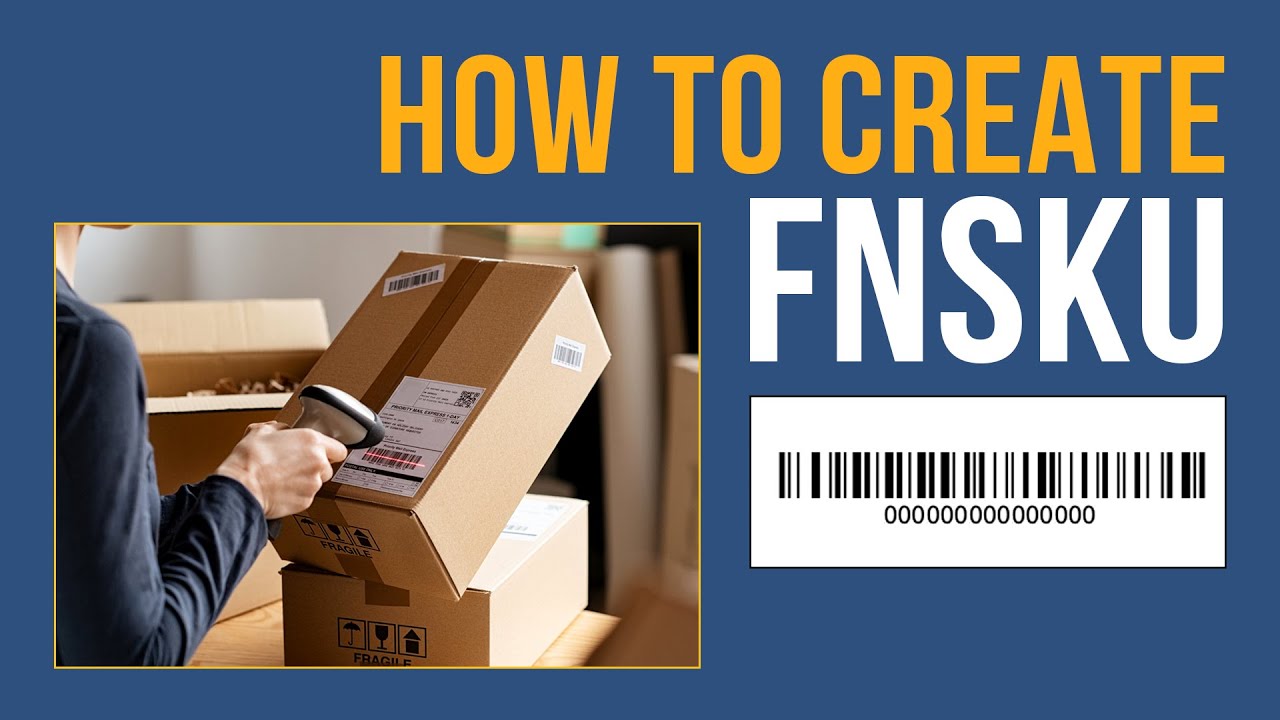Running an online store should be quick and simple. If you want to grow an eCommerce business exponentially on the online platform, Amazon is a leading marketplace, offering endless opportunities for new sellers.
As a new Amazon seller, people hear many different abbreviations such as FBA, FBM, SKU, ASIN, and FNSKU. Today this tutorial will make you familiar with FNSKU.
Let’s jump into the process to Create an FNSKU:
➢ Firstly, to print item labels, go to Manage Inventory and find the product you want to label.
➢ On the right-hand side, find the Edit button, click the down-arrow next to it, and choose “Print Item Labels”.
➢ After that, choose how many labels you want, and click “Print Item Labels”.
➢ Once you click on “Print Item Labels”, a PDF will be Downloaded.
➢ In that PDF, you will find your desired FNSKU.
Hope this video clears up any confusion you may have had, regarding FNSKU on Amazon. If you have any more questions, feel free to let us know by leaving a comment below! If you like this video, hit the like button and don't forget to subscribe.
SUBSCRIBE HERE - [ Ссылка ]
eComclips - [ Ссылка ]
Boostontime - [ Ссылка ]
Facebook - [ Ссылка ]
Linkedin - [ Ссылка ]
CONTACT US - info@ecomclips.com
#FNSKU #AmazonBarcode #AmazonFNSKU #CreateFNSKU #FNSKUCreation #GenerateAmazonFNSKU
Thank You