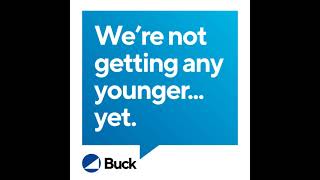Follow me on Facebook: [ Ссылка ]
Read more: [ Ссылка ]
I've just gotten the new Samsung Galaxy Note10. This sleek new phone has some cool features, but especially for new users, they might not seem intuitive to unlock, so I'm here to show you how to do it. In this video we'll check out how how to use the new portrait video, which is officially called Live Focus video.
A quick heads up if you like this video and end up finding it helpful, to please hit that like button and give me a sub since it helps me keep making more videos. And if you want to check out some other Samsung Galaxy Note 10 videos including the full review, they're here on the channel.
There's a new feature on the Note10 that lets you blur the background or add a bokeh effect to your videos now. It's technically called Live Focus video and here's how to use it.
To take a Live focus video, open the Camera app and swipe to Live Focus Video. You can adjust the blur as you like using the slider bar, shifting the look of the backdrop of the video as you shoot. The camera will keep telling you to 'find a face' and it seems to be less easy to manipulate the blur if there's not a face in the shot.
There are also filters with Live focus or portrait video that let you put yourself in colour, and add a more monochrome black and white effect to the back (Colour Point).
That's how to use the new Portrait Vodeo or Live Focus Video.
Read more Samsung Note10 tips and tricks and reviews at TGC.com.
If you liked this video and found it helpful, please hit that like and subscribe since your support helps me keep making more videos .