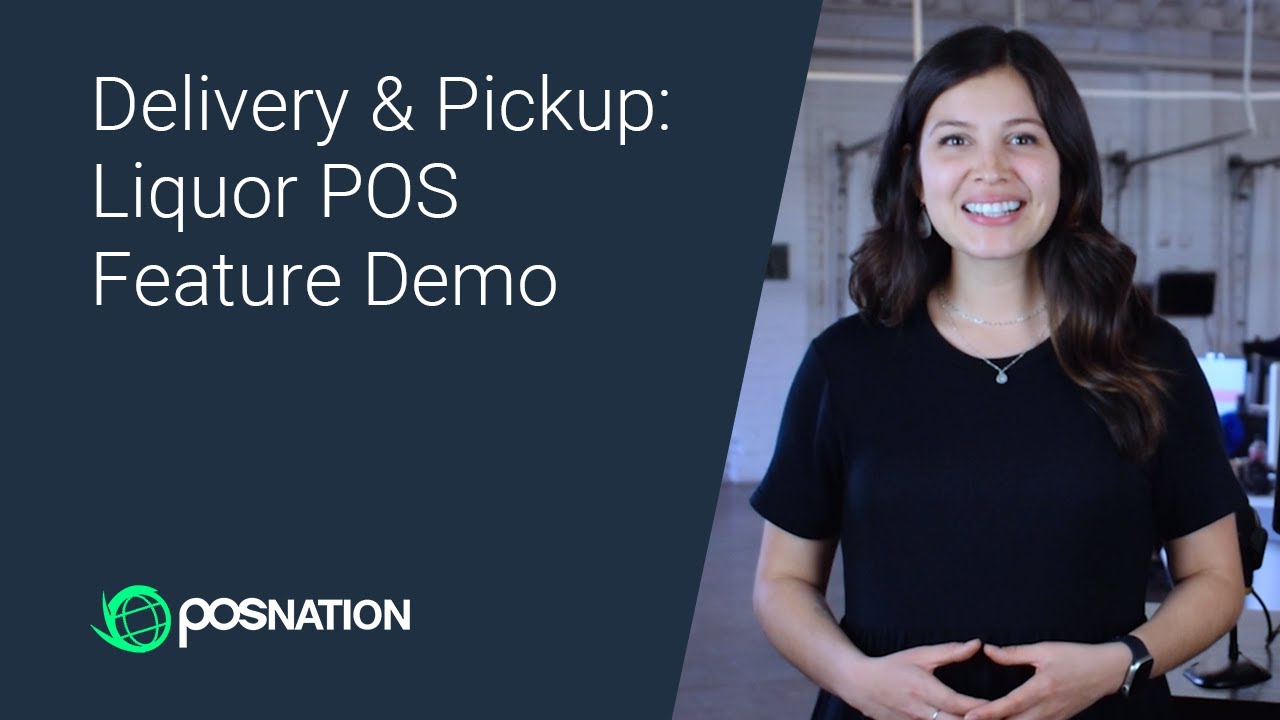In this video, we'll walk you through our delivery and pickup feature for liquor stores. This allows your online customers to make a purchase on your webstore and choose if they want to pick up their order in store, or have it delivered to their home.
Learn more about what our liquor and wine point of sale solution has to offer: [ Ссылка ]
TRANSCRIPT:
Buy online, pick up in store, and delivery options may seem like a pain to implement.
But without them, your liquor store could be missing out on a massive sales opportunity — not to mention brand awareness.
Here’s a quick overview of how our liquor point of sale system makes adding these valuable features easier than ever.
With BottleZoo, customers can shop from your liquor store online.
With a simple search, locals will be able to find your web store through your Google My Business profile.
On your web store, customers can browse through products and add items to their cart.
When it comes to the checkout process, you can customize this experience.
The first screen outlines item and pricing details.
Customers can also leave a tip here, and you can choose the amounts to display.
Next, customers can choose pickup or delivery, and enter their address.
You can set your delivery radius on the map, or allow for pick up only.
Customers can then choose their payment method, and you can give them the option to pay online or in person.
Once the order has been submitted, the customer will get a confirmation email.
At your point of sale, you will get a popup alert to notify you of the web order.
You can also see the quantity of received orders on the “web orders” tab at the top of your POS screen.
Click on either notification to view order details.
Here, you can see the order type, payment method, what items are on the order, customer information, and the delivery address.
There are two options for delivery: you can deliver the items yourself, or use DoorDash.
If you want to use DoorDash, simply click ACCEPT.
The customer will get a notification saying their order has been accepted and is being prepared.
Click COMPLETE when you’re ready, and the next screen will display the order’s items and all of the charges on the customer account.
Then, click PAY and ONLINE PAYMENT to complete the transaction.
After confirmation, you can notify DoorDash for pickup and print a receipt.
You can also choose to call DoorDash later from the web orders tab.
DoorDash will be in touch with your customer as well, sharing tracking information on their delivery driver.