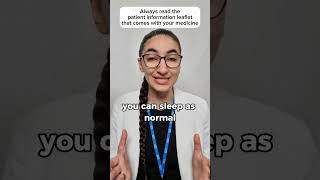See if you know these 7 PowerPoint shortcuts that are hidden in plain sight, using a combination of your mouse and keyboard to jump between the different PowerPoint views. #PowerPointShortcuts
🚀 UNLOCK the critical PowerPoint shortcuts trusted by industry leaders like KKR, American Express, HSBC, and more inside our free course here ► [ Ссылка ]
⚑ SUBSCRIBE to get our latest PowerPoint tips and tricks [ Ссылка ]
WHERE WE RECOMMEND FINDING POWERPONT TEMPLATES ONLINE
► [ Ссылка ]
► [ Ссылка ]
To learn more about our PowerPoint training seminars, premium PowerPoint Speed Training courses, and other useful PPT resources, visit our website below:
► [ Ссылка ]
0:00 Intro
0:12 Slide Master Shortcut (Shift key)
0:50 Handout Master Shortcut (Shift key)
1:34 Setup Slideshow Shortcut ( Shift key)
2:05 Close the thumbnail view shortcut (Ctrl + Shift keys)
2:21 Full outline view shortcut (Ctrl + Shift keys)
2:43 Mini-slide show shortcut (Alt key)
————————————
Hidden Shortcuts included in this video include:
- Slide Master View – SHIFT + Normal View
- Handout Master View – SHIFT + Slide Sorter
- Setup Slide Show Dialog Box – SHIFT + Reading View or SHIFT+ Slide Show
- Close the thumbnail view – CTRL+SHIFT+ Normal View
- Full screen Outline View – CTRL+SHIFT + Slide Sorter
- Mini-Presentation (PPT 2013) – ALT+ Slide Show
- Mini-Presentation (PPT 2007, 2010) – CTRL+ Slide Show
These shortcuts help you jump to different PowerPoint views and dialog boxes that are often hard to navigate to. These are combination shortcuts between your mouse and your keyboard and are shortcuts that not a lot of people know about.