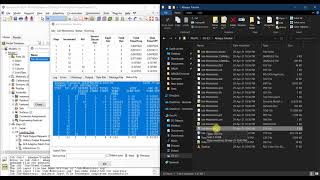🚀 Learn How to Monitor Your Server Like a Pro with Uptime Kuma on Ubuntu! 🖥️
👉go to [ Ссылка ] for the full guide!
Are you ready to take your server monitoring game to the next level? Join us in this step-by-step tutorial where we'll show you how to install and configure Uptime Kuma on your Ubuntu system. 📈
Uptime Kuma is a powerful, open-source tool that provides real-time server monitoring, alerts, and a sleek web-based dashboard for all your server stats. Whether you're a seasoned sysadmin or just getting started, Uptime Kuma makes server monitoring a breeze.
In this video, you'll discover:
🌟 Installation Made Easy: We'll guide you through the hassle-free installation process on your Ubuntu machine.
📊 Real-time Server Metrics: Learn how to track crucial server stats like CPU usage, memory usage, and more, all in real-time.
🚨 Setting Up Alerts: We'll show you how to configure custom alerts so you're always in the know when something's up with your server.
🖥️ A Beautiful Dashboard: Explore the elegant Uptime Kuma web interface and see how it simplifies server management.
Whether you're managing a personal project or a business-critical application, Uptime Kuma ensures your servers stay healthy and perform at their best. Join us on this journey to server monitoring mastery!
👍 Don't forget to hit that Like button, Subscribe for more tech tutorials, and ring the Notification Bell so you never miss an update!
Ready to become a server monitoring pro? Let's dive in! 🚀
#UptimeKuma #Ubuntu #ServerMonitoring #TechTutorial
### copy & paste commands:
sudo su
apt update && apt upgrade -y && apt autoremove -y
curl -sL [ Ссылка ] -o /tmp/nodesource_setup.sh
bash /tmp/nodesource_setup.sh
apt install nodejs git-all -y
npm install npm -g
npm install pm2 -g
cd /opt
mkdir uptime-kuma
git clone [ Ссылка ]
cd uptime-kuma
npm run setup
node server/server.js
pm2 start server/server.js --name uptime-kuma
pm2 startup
pm2 stop uptime-kuma
pm2 start server/server.js --name uptime-kuma -- --port=8888



























































![Гелертер верят - Развитая цивилизация существовала до появления людей? [Времени не существует]](https://s2.save4k.org/pic/pMxzC99_ZkE/mqdefault.jpg)