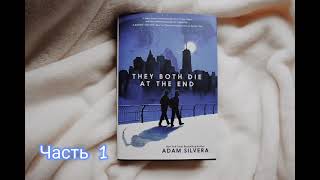Welcome to Episode 1 of a 5 part series going over basic solid modeling in Plasticity. In each episode we are going to dive into basic modeling tools and topics using the 5th episode to practice and model a sci-fi power cell.
If you have never used Plasticity before you may want to start with one of our UI overviews or quick start guides in our Plasticity playlist. We are going to be updating several of these soon as the software changes but start here: [ Ссылка ]
If you are looking to purchase plasticity go to Plasticity.xyz and use the code LEAD10 for 10% off the Indie or Studio license price!
Here is what we are going to cover in each episode:
Episode 1: Starting Shapes. Using primitives and curves to create solid bodies to begin your designs.
Episode 2: Edges and Offsets. Learn how to work with offsetting edges and faces, imprint curves, and use the IsoParam tool
Episode 3: Patterns. Learn how to duplicate and array your designs so speed up repeating portions without repeating all the worked.
Episode 4: Adding Details. Using the tools we have learned and introducing some new tools like Hollow and Thicken to add realistic details to models.
Episode 5: Modeling Practice. Apply the tools we have learned and model something.
Repetition is key when learning a new software and not getting bogged down with just picks and clicks. Take the time to explore the basic tools by just making shapes before committing to a project. Take detours as each episode we will start from scratch.
Along the way we will be using a lot of shortcuts. There is an unofficial user site with some documentation for plasticity here: [ Ссылка ]
But the shortcuts may be out of date as versions change. Below is a list of the more common and helpful commands but remember "F" on the keyboard brings up the search.
Viewport Navigation (num pad)
o 1 – Front
o 3 – Right
o 7 – Top
o CTRL + 1 – Back
o CTRL + 3 – Left
o CTRL + 7 – Bottom
o 5 – perspective/ortho
o Space – Center selected object
o / - Zoom to selected object
o . – Isolate selected object
o Alt + Shift + Z – Toggle overlay display
o Alt + Z – Toggle Xrade
Group/hide
o CTRL + G – Group Selected Objects
o ALT + G – Ungroup Selected Objects
o H – Hide selected
o Shift + H – Hide unselected
o Alt + H – Unhide All
o Ctrl + H – Invert Hidden
• Selection (Numbers)
o 1 – Points
o 2 – Edge
o 3 – Face
o 4 – Body
o 5 – All
o Tab – Set all
o Shift + num adds to selection
o A – Select All
o Alt + A – Invert Selection
o Alt + Click – Select Edge Loops
o Alt + Ctrl + Click – Select Edge Rings
o Ctrl + 2 – Select edges included in selection
o Ctrl + 3 – Select faces included in selection
o Ctrl + 4 – Select solids included in selection
Planes
o Space – Construction plane from selection (align cam)
o Shift + Space – Construction plane do not align cam
o Ctrl + Space – Construction plane from view (through origin)
o Ctrl + Shift + Space – Construction plane from camera (select distance point)
General Function
o X/Delete – Delete
o Shift + X – Delete Face
o Shift + D – Duplicate objects
o Alt + D – Alternate Duplicate
o Ctrl + D - Duplicate objects specified axis
o Alt + X – Mirror objects
o G – Move
o R – Rotate
o S – Scale
Sketch
o B – Fillet
o O – Offset curves
o Shift + S – Subdivide curve
o I – Project to solid/sheet
o J – Joint curves
o T – Trim curves
o Alt + J – Explode/decompose curve
Solids
o Q – Boolean
o C – Cut
o E – Extrude
o Shift + P – Sweep
o L – Loft
o P – Pipe
o B – Fillet
Sheets
o J – Join/combine sheets
o Alt + J – Explode sheet
o Alt + T – Untrim
Face
o Shift + O – Offset Face
o Shift + Delete – Delete face
Edge Commands
o O – Offset edges from face
o Shift + I – Imprint
o Ctrl + R – Isoparam