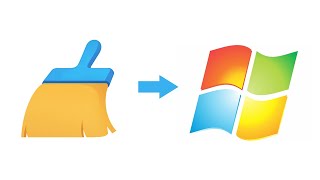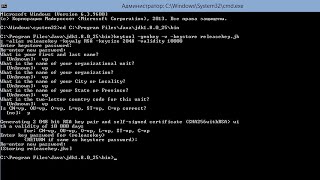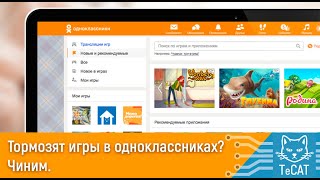In this silent video, you'll learn how to hide a sheet on a dashboard until a selection is made on another sheet.
Read the full article here: Dynamically Hiding a Sheet from the Dashboard - [ Ссылка ]
- - - - - - - - - - - - - -
Use a dashboard action. This example has a few sheets, a map view and detail views, and hides the detail views until a selection is made on the map view.
1. Arrange the Map and detail sheets on a dashboard.
2. Select Dashboard ; Actions
3. Click the Add Action button, and select Filter.
4. Under Run action on, click Select.
5. Choose Map for the source sheet and the sheet(s) you wish to hide for the target sheet.
6. Under Clearing the selection will, select Exclude all values.
7. Click OK to close each dialog box.
8. (Optional) Right click the title of the hidden sheets, and select Hide Title.
The above solution will leave a blank space for the hidden sheets until a selection is made on the Map sheet.
Related solutions:
Hide and Show Sheets in Dashboards or Stories - [ Ссылка ]
- - - - - - - - - - - - - -
Subscribe to the Tableau YouTube channel here: [ Ссылка ]
Free Trial of Tableau: [ Ссылка ]








![Futuristic Cities - SCI-FI Designed cities [AI Generated Images] [AI Image Generator]](https://s2.save4k.org/pic/hf-XSeSxdrk/mqdefault.jpg)