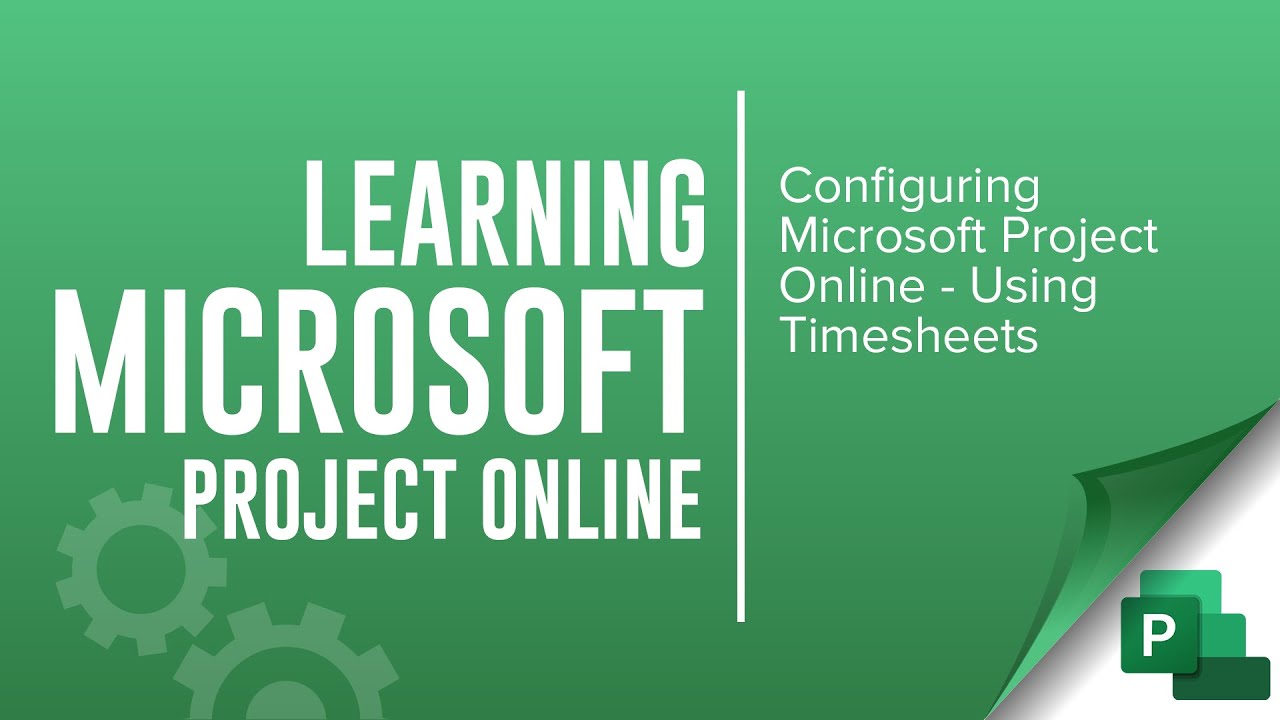What is Microsoft Project Online
Project Online provides project management, resource management, work management, and portfolio management capabilities for the entire enterprise in an environment hosted through Office 365. With the Microsoft PPM solution, organizations can effectively initiate, select, plan and manage projects while tracking time and budget. The solution also provides robust reporting capabilities through Power BI.
This Video
In this video we demonstrate how to configure the Timesheet functionality in MS Project Online. Technically, the only thing you must do in order to use timesheets is specify Timesheet Periods. The only thing you need to do is define the Start Date for the first week you create a timeperiod for and Project Web App will create them in bulk.
But of course, it is a good idea to explore the additional features in order to set Timesheets up for your specific requirements.
Line Classifications
The different lines on a team member's timesheet are used to capture hours on project tasks, or non-project tasks like vacation, training and more. With Line Classifications you can categorize the timesheet hours in different ways.
Timesheet and Task Settings
Below we will list some of the more important settings to configure Timesheets and how we recommend setting them.
What do you want automatically included? (Current Task assignments) - This option will prepopulate a timesheet with current project-related tasks. This is the most-often used settings.
Report time per day or per week? (Days) - This setting determines what the columns on a persons timesheet represents. We recommend Days, as this is the most common and intuitive setting.
Report time as hours or as days? (Hours) - Entering time in hours is the recommended approach. You may also specify the maximum number of hours that may be specified for days and well as a work week here.
Report task progress as hours per day or total hours per week? (Resource should report their hours worked every day) - This setting specifies columns to represent days and will enter hours work on tasks each day.
Can team members submit overtime and non-billable time? (unchecked)
Can team members report work ahead of time? (Allow future time reporting) - we recommend allowing the entry of future time reporting. This will allow a team member to enter, for instance, vacation time that occurs in the future.
Should team members enter time and task progress as hours in one view? (Check Single Entry Mode) - This setting specifies that your timesheet will also be used to submit task progress on project-related tasks (not just operational).
Don't want project managers changing actual hours? (check Only allow task updates via Tasks and Timesheets -
Timesheet Approvals
When a Team Member performs work, consider who should approve the hours spent on the different items in the Timesheet.
Sometimes it should be the Project Manager in order for Actual Work to be updated in the project plan he or she manages.
Other times there may be a Resource Manager or someone from Payroll that needs to approve the overall timesheet and it's hours.
Even if the latter method is required, the project manager always needs to approve task updates prior to be applied to the project plan. The project manager will make the necessary adjustments to their project based on accepting actuals, and that helps with creating an accurate Gantt Chart. This should be how every project management tool functions for project portfolio management and project updates.
Related Videos
[ Ссылка ]
[ Ссылка ]
[ Ссылка ]
[ Ссылка ]
[ Ссылка ]
[ Ссылка ]
[ Ссылка ]
[ Ссылка ]
[ Ссылка ]