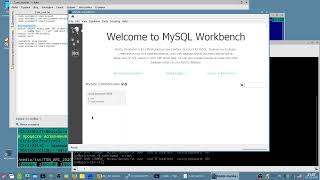A step-by-step tutorial on how to add falling snow to your winter photos with Photoshop. Capturing falling snow with your camera can be tricky. But adding the snow later with Photoshop is easy, as I show you in this video. I also show you how to avoid Photoshop performance issues when adding the snow effect to larger images.
Written tutorial here:
[ Ссылка ]
Support my channel on Patreon: [ Ссылка ]
Get Photoshop here:
[ Ссылка ]
Image used from Adobe Stock:
[ Ссылка ]
VIDEO CHAPTERS
0:00 - Intro
0:27 - Step 1: Add a new layer for the snow
0:44 - Step 2: Fill the layer with black
1:04 - Step 3: Add noise to the layer
1:29 - Step 4: Scale the noise
2:03 - Step 5: Crop away the extra space
2:58 - Step 6: Convert the snow layer to a smart object
3:22 - Step 7: Blend the noise with the photo
3:36 - Step 8: Add motion to the snow
4:40 - Step 9: Reduce and brighten the snow
5:41 - Step 10: Duplicate the snow layer
6:06 - Step 11: Rotate the second snow layer
6:20 - Step 12: Make the snowflakes larger with Crystallize
6:50 - Step 13: Add motion to the snowflakes
7:14 - Step 14: Reduce and brighten the larger snowflakes
7:46 - Step 15: Add both snow layers to a layer group
Contact me: [ Ссылка ]
Get all of my tutorials as PDFs!
Learn more: [ Ссылка ]
More Photoshop tutorials on my website:
[ Ссылка ]
Affiliate Disclaimer: Some of these links in this description are affiliate links. I'll earn a small commission if you make a purchase at no additional cost to you.