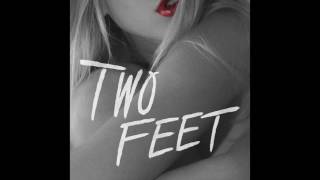In this video on Power Apps Role Based Security (Access Control), we will explore how to show hide buttons, controls or screens based on the logged in user's roles / security permissions.
PowerApps Role Based Security video covers the following scenarios:
✅ Using SharePoint Groups
✅ Using Office 365 Groups or Microsoft 365 Groups
✅ Using SharePoint list
✅ Using Azure AD Security Group
Table of Contents:
00:00 - Intro
00:36 - Role Based Security in PowerApps Scenario
01:39 - Security / Permissions for SharePoint Team site vs Communication site
03:50 - How does Power Apps sharing and security work with SharePoint
07:30 - Show data based on logged in user in Power Apps
10:05 - Show or hide button if user is in SharePoint list
14:28 - Show or hide button if user is in Office 365 or Microsoft 365 Group
17:48 - Show or hide button if user is in SharePoint Group
22:07 - Show or hide button if user is in Azure Active Directory Security Group
23:45 - Subscribe to Reza Dorrani channel
#PowerApps #SharePoint #RoleBasedApps
Implementing Role Based Security in Power Apps
Теги
powerapps role based securitypowerapps role based access controlpowerapps user rolespowerapps user access controlpowerapps role based security using sharepoint grouprole based security in powerappsimplementing role based security in your powerapps apppowerapps show button if useroffice 365 groups powerappssecurity groups powerappscanvas app user accesspowerapps hide button based on user grouppowerapps hide fields based on permissionpower appspowerapps