In this video, I will show you how to see who subscribed to you on Youtube. First, go to youtube dot com and login to your account.
Next, you want to click on your profile icon on the top right corner, then, select Youtube Studio.
Once you are in the backend, scroll down until you see the recent subscribers box. Click on see all and a box will pop up. Now you can see who subscribed to you. You can also filter the list by 90 days, 28 days, 7 days and even lifetime.
You can also toggle the date or subscriber count to see your earliest subscriber and also the subscriber count they have.
Keep in mind that this list does not include subscribers that keep their subscriptions private.
If you are doing it on mobile, you need to access the desktop version to see it as the youtube studio app doesn't have that information yet.
Related Search Terms:
How to check who subscribed to me on YouTube easy guide
Who subscribed to my YouTube channel
See my YouTube subscribers
Find out who's subscribed to me on YouTube
YouTube subscribers list
View my YouTube subscribers
Check new subscribers on YouTube
YouTube subscriber analytics
How to see your subscribers on YouTube
YouTube channel subscriber count
#tutorial
How to See Who Subscribed to You on YouTube [Simple Tutorial]
Теги
how to see your subscribers on youtubehow to see who is subscribed to you on youtubehow to see your youtube subscribershow to see who subscribed my youtube channelhow to see my youtube subscribershow to see who subscribed to you on youtubehow to see youtube subscribershow to see subscribers on youtubehow to see who subscribed your youtube channelhow to see your subscribers on youtube mobilehow to check who subscribed to your youtube channel













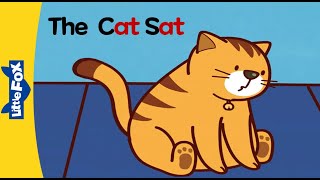





















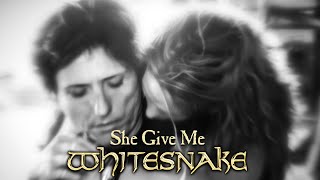


































![Идеальное произношение английских звуков! [s], [z], [t], [d]. Идеальные звуки на альвеолах просто.](https://s2.save4k.su/pic/zn-6UCq0UEY/mqdefault.jpg)



