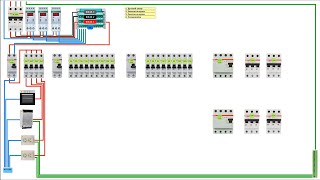In this tutorial, we will guide you on how to change the location information of photos and videos in Samsung phones. I have used a Samsung Galaxy S23 Ultra for this demonstration, but this applies to most Samsung phones.
Have you ever taken a photo or recorded a video on your Samsung device, only to realize later that the location data is incorrect or missing? Don't worry, we've got you covered! Changing location information of photos and videos in Samsung phones is a straightforward process that can be done directly on the device.
In this step-by-step guide, we will walk you through the process of modifying the location information attached to your precious memories. Whether you want to add a location, correct an inaccurate one, or remove it altogether, we'll show you how to do it easily and efficiently.
We will demonstrate the entire procedure using a Samsung smartphone, ensuring that you can follow along effortlessly. No technical expertise is required—just a few simple taps and settings adjustments.
By the end of this tutorial, you'll have full control over the location information of your photos and videos, allowing you to organize and share them with accurate geotags. Whether you want to relive your vacation memories or showcase your photography skills on social media, this knowledge will undoubtedly come in handy.
Why Change Location Information?
Before we dive into the steps, let's explore why you might want to modify the location information in your media files. There could be various reasons, such as:
Incorrect Geotagging: Sometimes, due to technical glitches or GPS errors, the location data assigned to your photos and videos may be inaccurate. Correcting it will ensure that your memories are correctly geotagged.
Privacy Concerns: Sharing photos and videos on social media platforms is common practice. However, you may not want to disclose your exact location. Changing the location information allows you to maintain your privacy while still sharing your visual content.
Organizational Purposes: Having accurate location information can help you categorize and organize your media files effectively. This makes it easier to find specific photos or videos based on location.
Now that we understand the reasons, let's proceed with the step-by-step process of changing location information in Samsung phones.
Step 1: Launch the Gallery app on your Samsung phone. This app stores all your photos and videos.
Step 2: Choose the photo or video for which you want to change the location information. Tap on it to open it in full view.
Step 3: Look for the three vertical dots icon, usually located in the bottom-right corner of the screen. This will open the options for the selected media file. Tap on the "Details" option.
Step 4: Within the details page, you will find all your photo details. Tap on the "Edit" option to edit the location information. Tap on the "-" icon next to the location, then tap on "+" to add your new location.
Step 5: At this stage, you can manually enter the correct location coordinates or search for the desired location using the search bar. Samsung phones often provide the option to choose from a map view or enter an address directly.
Step 6: Once you have entered the correct location information, tap on the "Save" or "Done" button to apply the changes. The new location data will be associated with the selected media file.
Step 7: To ensure that the modifications have been successfully applied, you can view the updated location information within the details panel of the media file.
Repeat these steps for any other photos or videos for which you want to change the location information.
Galaxy S23 Ultra DUAL SIM 256GB 8GB Phantom Black: [ Ссылка ]
Galaxy S23 Ultra DUAL SIM 256GB 8GB Green: [ Ссылка ]
-----My Gear for YouTube videos-----
Main Camera (iPhone 13 pro): [ Ссылка ]
Tripod: [ Ссылка ]
Cell Phone Tripod Adapter: [ Ссылка ]
Lights: [ Ссылка ]
As full disclosure, I use affiliate links on this channel and purchasing through these links earns me a small commission. The price you pay will be the same!
Website: [ Ссылка ]
Facebook: [ Ссылка ]
Twitter: [ Ссылка ]
Instagram: [ Ссылка ]



![Как работают Цифровые и Аналоговые часы? [Branch Education на русском]](https://i.ytimg.com/vi/0m-YZkExYZ0/mqdefault.jpg)