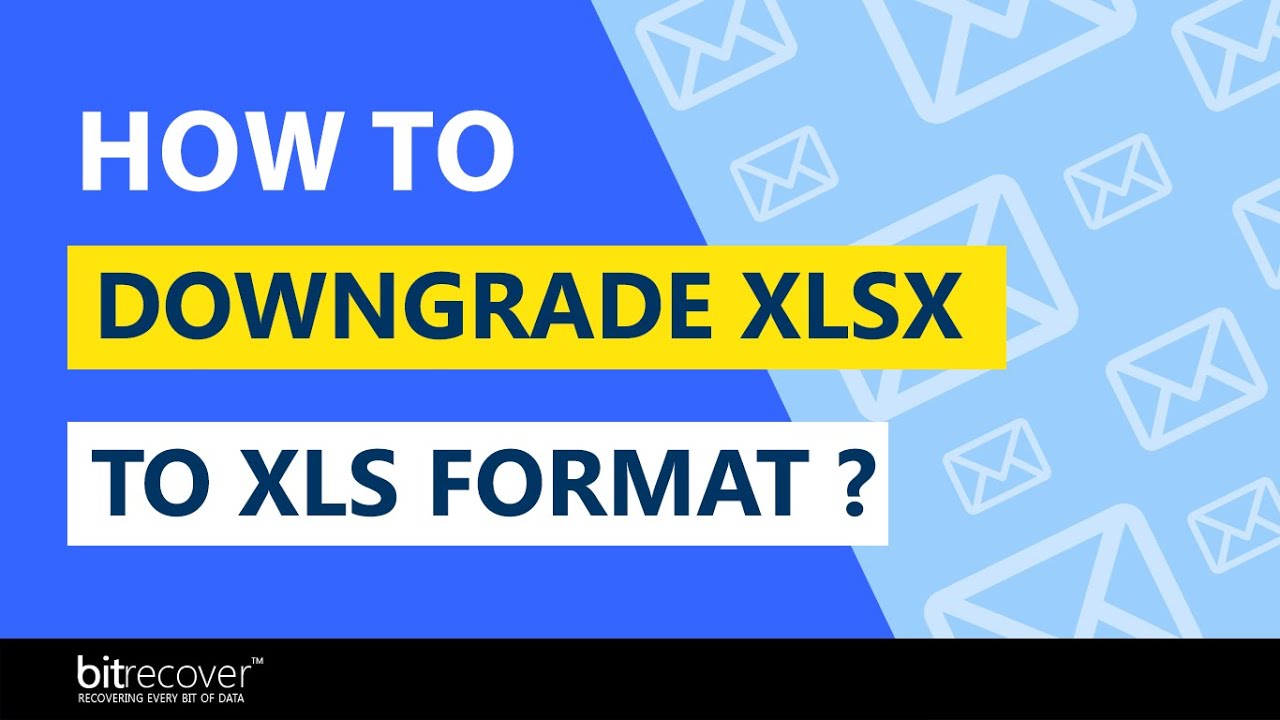In this tutorial video, you will learn how to downgrade an XLSX file to an XLS file. The BitRecover Batch XLS Upgrade & XLSX Downgrade wizard ([ Ссылка ]) is highly trusted solution to convert batch XLSX file to XLS format.
If you have Excel 2010 edition, it creates an XLSX file, but if you have Excel 2003 edition, you need to convert to XLS format. This task is not possible via manual. We recommend an all-rounder solution that converts XLSX to XLS without losing data.
Let’s have a look at the software features.
Feature of Downgrade XLSX to XLS Converter
1. This tool is capable of downgrading and upgrading Excel files. You can quickly downgrade an XLSX to XLS conversion with just a few clicks.
2. If you have a huge XLSX file, then the software gives you the option to create a separate XLSX file for each XLS format. Choose this software to upgrade and downgrade your XLS and XLSX files without facing any type of hassle.
3. It is highly demandable solution due to its software interface. Both technical and non-technical people may simply use it.
4. The XLXS to XLS converter is an independent piece of software that converts XLSX to XLS without having an Excel installation. Also, it gives you multiple languages to setup this software.
Steps to Convert XLSX to XLS File
1. Firstly, download & run the software on your PC.
2. Secondly, choose an XLSX file by clicking the Select Files or Select Folders option.
3. Next, check the XLSX files that you want to convert.
4. Choose the desired location by clicking the "browse" option.
5. Now you can see the live conversion on the software panel.
Timeline:
=======================================
0:21 – Read Instructions
0:35 – Select File or Select Folder Option
1:28 – Choose .xlsx file data
1:44 – Select location
2:03 – Conversion Complete
2:30 – Open Resultant File
=======================================
#DowngradeXLSXtoXLS #Downgrade #XLSXtoXLS #Convert #XLSXtoXLSConversion