iOS 17, Here's the quick ways to get your iPhone 15, iPhone 13 Pro Max, 12 Pro Max screen Zoomed out to Zoom in (Normal View). Follow two different ways for iPhone screen zoom or magnifier.
iPhone Screen Zoomed in Stuck
Turn off iPhone Display Zoom
iPhone screen zoomed in on lock screen
Home screen icons are magnified on your iPhone, iPad, or iPod
2 Methods
- Here are two ways to fix your Zoomed iPhone screen.
Let's Start from Easy ways. (Without iTunes and Second is Using iTunes.)
Use Three Fingers and Double Tap on iPhone Screen (For Zoom in and Zoom Out)
- Either Locked or unlock screen
Move Zoomed screen using Three Fingers only.
On Lock Screen
Use Three Fingers and Double Tap on iPhone Screen (For Zoom in and Zoom Out)
Prevention Tips:-
To Disable This Three Fingers Gesture,
Turn off Zoom Option From Settings
1. Go to the Settings app on iPhone.
2. General.
3. Tap on Accessibility.
4. Zoom. And Disable Zoom Toggle.
Method 2: iPhone Display Zoom Out Using iTunes
First Connect your iPhone to PC and Open iTunes.
Click on Device when it appears on iTunes.
Click on Device Summary tab.
Scroll down and Click on Configure Accessibility.
Now, Select "Nither" option and Click on Ok to Apply Zoom out on iPhone.
That's it. You Can check your iPhone screen to normal view.
#iPhone, #zoomescreen, #iPad
How to Fix iPhone Stuck in Zoom Mode 2024 - Fix for any iPhone
Теги
iphone xhow toiPhone XS maxiPhone XRhome screen layout iphonehome screen setup iphonehome screen layout is lockedhome screen button on iphoneZoomed Out iPhone ScreenZoomed In iPhone ScreenTripple finger double Tap to ZoomDisplay Zoom in AccessibilityiPhone Display ZoomiPad Display ZoomiPod Display ZoomHow to unlock Zoom Screen on iPhoneDisable Zoom in AccessibilityHowtoisolveiPhone 13 Pro MaxiOS 15iPhone 13iPhone 12 Pro Max


![AI Generated sci-fi future cities art - Technical Evolution - AI Generated Images [AI Generated 21]](https://s2.save4k.org/pic/Lc06NH_9GF0/mqdefault.jpg)





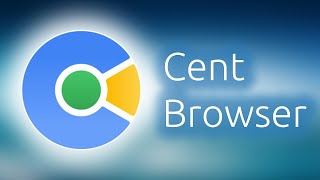

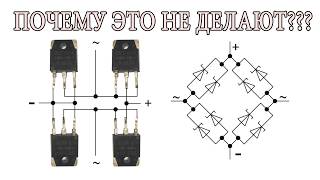


















































![Futuristic Cities - SCI-FI Designed cities [AI Generated Images] [AI Image Generator]](https://s2.save4k.org/pic/hf-XSeSxdrk/mqdefault.jpg)









![Как работает Графика в Видеоиграх? [Branch Education на русском]](https://s2.save4k.org/pic/_j8R5vlA0ug/mqdefault.jpg)

