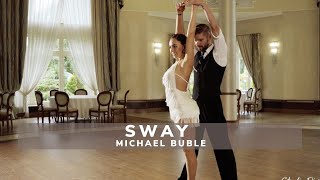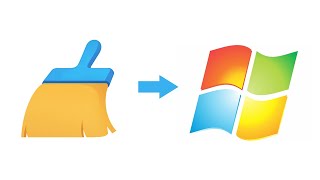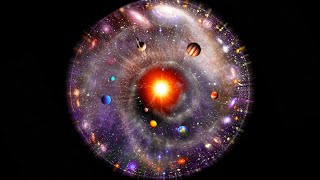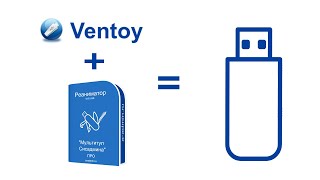HyperOS Port ROM on Your Poco F1 (Techno Avnesh Tutorial)
In this comprehensive guide, we'll empower you to revitalize your Poco F1 with the exhilarating HyperOS Port ROM. This custom ROM injects a breath of fresh air into your device, potentially enhancing performance, introducing innovative features, and delivering a visually captivating experience.
Crucial Disclaimer: Flashing custom ROMs necessitates a certain level of technical expertise and inherently carries risks. Proceed with meticulous caution and only if you possess the requisite comfort level with the following steps. A complete data backup is absolutely essential before initiating the flashing process.
Essential Prerequisites:
Xiaomi Poco F1
Latest TWRP Recovery v3.7.0 NSE (Download Link in Description)
Official Firmware for Poco F1 (Beryllium v12.0.3) (Download Link in Description)
HyperOS Port ROM for Poco F1 (Download Link in Description)
Crucial Note: Ensure you download the exact versions of TWRP Recovery and Official Firmware specified above. Utilizing incompatible versions may lead to unforeseen complications.
Embark on the Flashing Journey!
Stage 1: Bootloader Unlock (Assuming Not Previously Performed)
Link : [ Ссылка ]
Stage 2: Downloading Required Files
TWRP : [ Ссылка ]
Firmware: [ Ссылка ]
ROM : [ Ссылка ]
Recovery Flashing Tutorial : [ Ссылка ]
Stage 3: Booting into TWRP Recovery
1. Power down your Poco F1 entirely.
2. Simultaneously hold down the Power button and Volume Up button. Maintain pressure until the TWRP logo graces your screen.
3. You might be prompted for your PIN or password for phone decryption. Enter it if necessary.
Stage 4: Performing a Backup (Highly Recommended)
While we'll be executing a clean flash (wiping data), creating a comprehensive backup is always prudent in case of unforeseen circumstances. Within TWRP, navigate to "Backup" and meticulously select all partitions you wish to back up (e.g., Data, System, etc.). Choose an external storage location (like an SD card) to safeguard the backup.
Stage 5: Wiping Your Poco F1 (Clean Flash)
1. Within TWRP, navigate to "Wipe" and meticulously perform a "Swipe to Factory Reset" (This action will permanently erase all your data and settings)
2. Optional for Advanced Users: For those familiar with wiping specific partitions, you can choose "Advanced Wipe" and meticulously select specific partitions like Data, Cache, Dalvik/ART Cache.
Stage 6: Flashing the Official Firmware
1. Return to TWRP's main menu and meticulously select "Install."
2. Locate the downloaded Official Firmware zip file (Beryllium v12.0.3) and swipe to confirm the flash.
3. The flashing process might take a few minutes. Exercise patience and await successful completion.
Stage 7: Flashing the HyperOS ROM
1. After the Official Firmware is flashed, meticulously repeat step 2 from the preceding section, but this time meticulously select the downloaded HyperOS ROM zip file.
2. Swipe to confirm the flash and patiently await the process to complete.
Stage 8: Rebooting Your Poco F1
Once both the Official Firmware and HyperOS ROM are successfully flashed, return to TWRP's main menu and tap on "Reboot." Choose "System" to initiate a normal reboot of your Poco F1.
The initial boot might take longer than usual. Be patient.
Congratulations! You've triumphantly accomplished flashing the HyperOS Port ROM onto your Poco F1.
Additional Considerations:
Following the first boot, you might need to meticulously navigate through the initial setup process again.
Immerse yourself in exploring the plethora of new features and customization options offered by HyperOS.
Remember, flashing custom ROMs is entirely at your own discretion. By following this guide, you acknowledge the inherent risks involved.
We invite you to leave a comment below and share your experiences with the HyperOS ROM's performance on your Poco F1
Don't forget to like this video and subscribe to Techno Avnesh for a continuous stream of tech tutorials and insightful reviews!
#PocoF1 #HyperOS #CustomROM #TWRP #PerformanceEnhancement #Xiaomi #Android #TechnoAvnesh




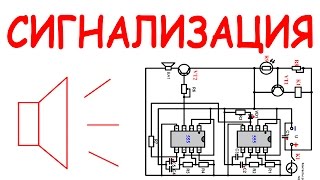
![Как работает Электронный Микроскоп? Фотографируем атомы [Branch Education на русском]](https://s2.save4k.org/pic/yersyHx6MZc/mqdefault.jpg)



![Гелертер верят - Развитая цивилизация существовала до появления людей? [Времени не существует]](https://s2.save4k.org/pic/pMxzC99_ZkE/mqdefault.jpg)