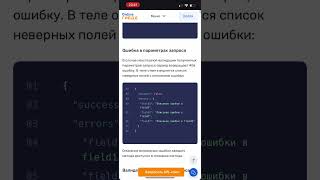During this session, we will learn how we can customize our SharePoint List form using JSON Formatting. Nowadays we all are using modern SharePoint Sites. In Modern Pages, there are different ways to customize our List Forms. One is using Power Apps and another is using JSON Formatting. JSON Formatting is a very easy and convenient way to change the look and feel of OOTB SharePoint List Forms. We can hide different columns conditionally using Column conditioning in SharePoint. Also, we can add different form components or controls like Headers, Footer, and Body based on our requirements. With that, we will discuss Column Formatting with the formatting properties in detail.
Sometimes we have a requirement where we need to trigger Power Automate flow on the button click. We will check that concept as well throughout the end of the session. So, stay tuned throughout the entire session with me!
Chapters:
00:00 Start
00:25 Different Ways to Customize OOTB SharePoint List Forms
01:14 OOTB SharePoint List Forms
01:40 End Outcome - SharePoint List Form Formatting
02:08 Leave Application with SharePoint JSON Formatting
05:20 Agenda
05:50 List Structure
07:00 Form Customization for List Forms
07:22 Show and Hide Columns based on Conditions
09:17 Reference: Show and Hide Columns based on different Conditions
10:32 Configure Form Layout using JSON Formatting
10:53 Configure Body for SharePoint List Form
14:28 Add Interactive Header On SharePoint List Form
15:49 Add Interactive Footer On SharePoint List Form
16:44 Different Element Supported for JSON Formatting
17:16 Different Styles for JSON Formatting
18:00 Property Explanation for JSON Formatting
19:30 Column Formatting for SharePoint List
20:35 Column Formatting Vs Field Customizer
21:53 Different Type for Field Formatting
25:53 Convert HTML formatting to JSON formatting
27:00 Trigger flow when SharePoint list item selected
29:32 Create a Button to Trigger Flow from SharePoint List
31:13 Define Requestor and Manager View
32:55 Perform Testing
34:35 View Formatting - SharePoint List
39:20 Subscribe
#SharePoint #JSONFormatting #ColumnFormatting #Microsoft #Microsoft365 #DhrvuinShah #DigitalDhruvin
Reference Links
*****************
Show and Hide Columns:
[ Ссылка ]
HTML Formatter Tool:
[ Ссылка ]
Syntex for Column Formatting Properties:
[ Ссылка ]
Launch a Flow on Button Click:
[ Ссылка ]
Button Elements:
[ Ссылка ]
View Formatting:
[ Ссылка ]
Different Samples for List Formatting
[ Ссылка ]
---------------------------------------------------------
Follow me on Instagram:
[ Ссылка ]
Looking for Consultancy? Connect Here!
[ Ссылка ]
Follow me on all social Media Handles:
[ Ссылка ]
Customize SharePoint List Form using JSON Formatting
Теги
Customize SharePoint List form with JSONSharePoint List JSON Form FormattingSharePoint List Formatting with JSONSharePoint View Formatting with JSONSharePoint Column Formatting with JSONSharePoint Column Formatting to add ButtonTrigger Power Automate for a Selected Item from SharePointCustomize the list form using JSON in SharePoint OnlineAll you should know about JSON Form and Column FormattingSharePoint List Form CustomizationSharePointSharePoint OnlineDhruvin




![Библейская демонология / [История по Чёрному]](https://s2.save4k.su/pic/lr0YrctfKpE/mqdefault.jpg)





























































![Загадочная книга Еноха / [История по Чёрному]](https://s2.save4k.su/pic/GCPc0VbzuhQ/mqdefault.jpg)