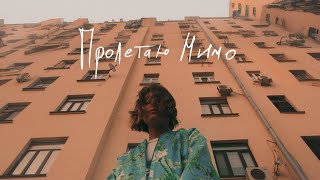⭐️ mTracker 3D Info Pack: [ Ссылка ] ⭐️
mTracker3D: [ Ссылка ]
In this tutorial by George Edmondson, learn how to place, customize and track Info Pack callouts in your Final Cut Pro scene. Get some tips on how to work more efficiently and find out the way to get the best tracking results.
00:00 Introduction and an example project using Info Pack.
01:03 Locating Info Pack in Final Cut Pro.
01:30 Project setup: preparing the footage for tracking.
02:08 Applying mTracker 3D effect and tracking.
02:26 Restoring footage to its original state.
02:38 Adding Info 07 on top of a clip.
03:00 Copying the track from the effect onto the title.
03:15 Placing the gizmo in the target location.
03:28 Adjusting the content settings of the title.
04:20 Filling the Drop Zone.
05:16 Adjusting the lighting options.
05:42 Adding Info 27 to the project.
06:40 Adjusting and animating the position of elements in the title.
07:51 Adjusting the title’s text and its position.
08:30 Toggling Animation In and Out.
08:49 Adding Info 48 to the project.
10:05 Changing and repositioning the text.
10:26 Preparing a counter for the Drop Zone.
10:59 Creating a Compound Clip for the title’s Drop Zone.
12:05 Adding Info 11 into the edit.
13:22 Changing the title’s font.
13:35 Adjusting frame thickness and other elements.
14:11 Adding Info 35 over the duration of the clip.
15:05 Conclusion.
Music:
Joy Ride by Aves: [ Ссылка ]
Twitter: [ Ссылка ]
Instagram: [ Ссылка ]
Facebook: [ Ссылка ]
#FCP #AppleMotion #FinalCutPro #MotionGraphics #VideoEditing #VideoProduction #MotionVFX #Plugin #mTracker3D #Info #Pack #Callout #Lesson #Tutorial #Tips #