Do you have a corrupt video file that needs to be recovered? Look no further! This method works MOST of the time and best of all it is COMPLETELY FREE! The average video file can be recovered in under 10 minutes and takes little technical knowledge to do. In this video, I do my best to show you exactly how to BRING BACK your "lost" memories in 10 simple-to-understand steps.
If you have any questions feel free to comment below and I will do my best to get back to you in a timely manner.
-------------------------------------------------------------------------------------------
VIDEO STEPS LISTED BELOW - UPDATED JAN 26, 2022*
--------------------------------------------------------------------------------------------
✅Step 1:
FILE - [ Ссылка ]
✅Step 2:
Download ffmpeg Tool (ffmpeg-3.4.1):
FILE for Win64 (common) - [ Ссылка ]
or
FILE for Win32 (slower) - [ Ссылка ]
For Reference:
[ Ссылка ]
[ Ссылка ]
✅STEP 3:
Extract ffmpeg.zip, then extract recover_mp4.zip inside /ffmpeg/bin/ directory so that all the .exe files are in the same folder!
✅STEP 4:
Copy your "good.mp4" reference file
Copy your "bad.mp4" damaged file to be repaired
into SAME directory with .exe files as described in STEP 3
✅STEP 5:
Search – then type "CMD" (without quotes) -- then right-click on COMMAND PROMPT to RUN AS ADMINISTRATOR and confirm with YES
✅STEP 6:
Change your working directory inside COMMAND PROMPT to where your ffmpeg.exe and recover_mp4.exe and .mp4 video files are (see step 3) *Make sure to add the letters "cd" before you paste your directory.
✅STEP 7:
Copy/Execute the following command inside COMMAND PROMPT + press ENTER
recover_mp4.exe good.mp4 --analyze
✅STEP 8:
After analysis is completed, run proposed commands you receive from recover_mp4 tool, for example:
recover_mp4.exe bad.mp4 recovered.h264 recovered.aac
✅STEP 9:
Copy and Paste the second line such as:
ffmpeg.exe -r 30 -i recovered.h264 -i recovered.aac -bsf:a aac_adtstoasc -c:v copy -c:a copy recovered.mp4
(above are only example commands for step 9, they will be different for each video format - follow the instructions you receive from recover_mp4 tool!)
✅Step 10: OPEN RECOVERED VIDEO! (REMEMBER AUDIO WILL BE A SEPARATE FILE)
If the file isn't playable it might be because the file type is unsupported, the file extension is incorrect, or the file is corrupt in a way that ffmpeg is unable to decipher. Make sure you are using a reference file that is using the same format as the corrupted video.
--------------------------------------------------------------------------------------
Chapters:
00:00 Introduction
01:08 Let's Get Started
02:15 Step 1 (Download recover_mp4)
02:29 Step 2 (Download ffmpeg 3.4.1)
02:50 Step 3 (Extract to bin folder)
04:04 Step 4 (Add your video files)
05:18 Step 5 (Open Admin Command)
06:04 Step 6 (Change Command Directory)
07:04 Step 7 (Execute Analyze Command for the Good File)
08:04 Step 8 (Rename & Run New Command)
08:58 Step 9 (Run Final Command)
09:15 Step 10 (Open Recovered Video)
10:05 IT WORKS!
#filerecovery #mp4 #corruptvideo
-------------------------------------------------------------------------------------
►My TOP Amazon Picks -[ Ссылка ]
►Patrons Get Special Things!*)
[ Ссылка ]
►JOIN MY DISCORD
[ Ссылка ]
-------------------------------------------------------------------------------------------------
*EXTRA RESOURCE*
- Top 5 Ways to Repair Corrupted Video Files: 📌 [ Ссылка ]
Instagram: @RealityCheckVR
Twitter: @RealityCheckVR
Email: RealityCheckVR@VRSpies.com










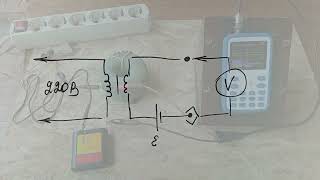
























































![Заключительная серия | MEOW - 20 серия [4K]](https://s2.save4k.su/pic/YiSdxLAOmbU/mqdefault.jpg)





