Today, I will show you how we can create a custom checkout page template for WooCommerce.
👉 Learn More: [ Ссылка ]
🚀 Get ProductX: [ Ссылка ]
It will replace the default checkout page of your WooCommerce store.
For that, I will be using the WooCommerce Builder Addon of ProductX. It is the best WooCoommerce Builder based on Gutenberg. So that, you can dynamically redesign all pages of your WooCommerce store without compromising the loading time.
So without further ado, let’s start creating a custom checkout page template. But before going into that, make sure you have the Productx plugin installed on your site.
After properly, installing the Productx plugin, go to the addon section and make sure that, the WooCommerce Builder addon is turned on. Now go to the builder section. Here, you can see all available options. For now, let's click on checkout
Here you can see two options. Either, we can start from scratch, or, start with any of the available premade templates. First of all, I will start with a premade template.
Later, I will also show the process of starting from scratch. So, please watch the full video, for a better understanding.
To start using the premade template, we need to click on the import button. Here you can see that, the template is imported to the page. It is displaying dummy information. And, will be replaced with the actual details. When you visit the actual checkout page.
Now, as you can see. It's a premade checkout page. So, you can publish it, as it is. Or, You can also customize it according to, your requirements.
But, before going into that. You should know that. This checkout page template is the combination of, multiple blocks of ProductX. So, you can customize all of the blocks individually.
To customize any of the blocks, click on it, and, you will see the customization options, on the right side.
First of all, let's see the, customization option, of the coupon block. Here, you change the style and colors of the border. Then, you can enable, or disable the coupon header. And, click on the drop-down, to see the heading customization options.
You can change the heading to text, colors, typography, border radius, and padding. Furthermore, there are more customization options available for the coupon body, input field, and coupon button as well.
Now, let’s see the customization options of the billing address block. At first, you can change the Title text, colors, and alignment. Moreover, you can change the typography, border radius, padding, and spacing.
In addition to that, you also have full customization options for labels, input fields, and field containers.
Similarly, you can customize every element of all of these blocks, one by one.
After you are done with the customization, click on the publish button. And. That’s all.
★ ---- Important Links ---- ★
🚀 Download Free Plugin: [ Ссылка ]
👉 ProductX Landing Page: [ Ссылка ]
🏆 Download Free Theme: [ Ссылка ]
★ ---- Social Links ---- ★
• Facebook - [ Ссылка ]
• Twitter - [ Ссылка ]
#checkout_page #WooCommerce_checkout_Page




























































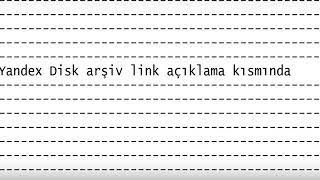










![[4K][FANCAM] 250111·12 aespa KARINA 에스파 카리나 SM TOWN LIVE 2025 - 'RUM PUM PUM PUM' 첫사랑니 직캠](https://i.ytimg.com/vi/Xsjxq9kGT0s/mqdefault.jpg)


