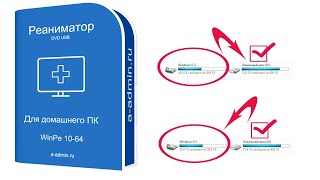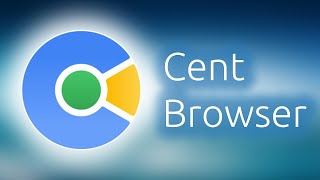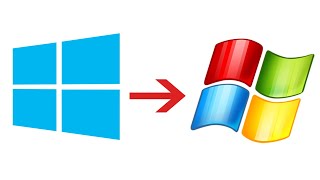This video will teach you how to use Rsync in Windows 10. And provide an effective Rsync alternative in Windows 10 to help you perform backup and sync easily.
🔔 How to Install WSL 👉 [ Ссылка ]
🔔 Download Free AOMEI Backupper Now 👉 [ Ссылка ]
🔔 Related Reference How-To Article 👉 [ Ссылка ]
-----------------------------------------------------------
✅ 【Use Rsync in Windows 10】
⏰ 0:00 Start
⏰ 00:57 How to Run Rsync Command in Windows 10
⏰ 03:15 Rsync Alternative in Windows 10 to Backup and Sync Files
-----------------------------------------------------------
✅ 【Detail】
It’s recommended to install Windows Subsystem for Linux (WSL) on your computer. It works as a Windows utility and enables you to run Linux distribution in command line mode, which is an easy way to use Rsync in Windows 10.
Here’s the detailed guidance:
1. Follow this WSL Installation Guide provided by Microsoft to install Windows Subsystem for Linux on your Windows 10 computer in the description below. There are two options:
2. For the Simplified install: It saves you from the complicated steps of manual installation. With this method, you just need to run wsl - install and restart the computer to use it.
3. For the Manual install: It takes a few more steps to install WSL. First, you need to enter this command in PowerShell as Administrator:
dism.exe /online /enable-feature /featurename:Microsoft-Windows-Subsystem-Linux /all /norestart
4. Then you can either update to WSL 2 or continue using WSL 1. For the latter, you can now select a Linux distribution in Microsoft Store.
5. Now that the WSL and Linux distribution has been set up. To install and use Rsync in Windows 10, you still need to install Git for Windows, which allows you to run the Rsync command with Git Bash.
6. Then, you will be able to use Rsync in Windows 10.
-----------------------------------------------------------
✅ 【Tips】
It’s not easy to install Rsync for Windows 10. If you don’t have to use this utility and are open to other options, maybe a 3rd party Rsync Windows alternative to backup and sync files both locally and remotely could save you a lot of hassle.AOMEI Backupper Standard is an example. Its operation is really simple within an intuitive GUI.
It contains both Backup and Sync features to meet your different needs. You can even select source or target path as network/NAS, cloud drive, USB.
1.Launch the Rsync Windows alternative, switch to Sync tab and select Basic Sync.
2.Click Add Folder to select the folder you want to sync. You can repeat this process to add multiple folders.
3.Choose a destination path. To specify a network Share/NAS or cloud service, you could click the small triangle beside select box and choose Select a network location or Select a cloud drive accordingly.
4.You can Start Sync immediately, or create a Schedule to execute the task automatically.
Schedule enables you to automatically backup files on regular basis.
-----------------------------------------------------------
How to Use Rsync in Windows 10|Run Linux Command in Windows
rsync windows 10,rsync in windows 10,use rsync in windows 10,install rsync windows 10,rsync windows alternative,alternative to rsync windows 10,rsync command in windows 10,rsync on windows 10,rsync tutorial,how to use rsync,how to use rsync in windows
#rsync