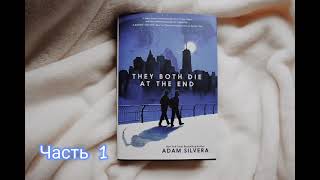How To Connect Salus TS600 App Controlled Room Thermostat ( Salus Smart Home ) part of the it600 series
#SalusSmartHome #SmartHome #Salus [ Ссылка ]
My name is Allen Hart and in today's video I'm going to show you how to connect your Salus TS600 app-controlled room thermostat to your smart home network. This is part of the Salus smart home range. To start with we're going to remove the back cover of the TS600 and we're going to put in some batteries.
We need to make sure we put them in the right way around.
In the back there's also some cardboard in there so we need to make sure we remove the cardboard.
We could then connect that onto the wall or for the purpose of this video I'm just going to put it together.
Just click it on. We can now see the light is flashing and that's now ready for pairing. Go onto your Salus smart home app on your phone or your PC, tap on the three lines,
go to settings, setup equipment and then scan for equipment. This may take a few minutes.
So we've got the thermostat connected there now. Tick onto that,connect equipment and then we just need to name the equipment.
So we're going to name this Playroom.
Click on next and click on finished and that's now connected onto the app. So now we can just click into Playroom, turn the thermostat on and we'll see, please select a device to pair to. So if we just click on next and then it'll give us some options on here. So underflow wiring center, smart radiator control, TRV, smart plugs, smart relays so we can pair it to whatever we want to do on there. We're going to put it onto smart radiator, TRV and then we're just going to click on next.
And just to say please be patient it can take a couple of minutes to do this.
And then we found the Playroom TRV. So again just click into that and just click on pair.
Would you like to set a default schedule? For purpose of this video I'm just going to put no, click on next. We'll put it as 24 hour, complete setup.
And that's the smart TRV now connected to that thermostat. And now if you want to test it on the app, just click into Playroom, turn the thermostat up, just put it up to 35.
This will now connect to the thermostat, the TRV, it'll open the TRV and it will then fire the boiler.
Just heard that click then and we can hear the boiler is now fired up.Please note all the scheduling and temperature adjustment is only possible through the Smart Home app. That wraps up today's video. I hope you found it useful. If you've got any questions on the TS600 or any of the Salas Smart Home products, please leave a comment below and as always like, comment, subscribe, all that good stuff and we'll see you in the next video.