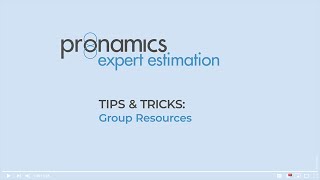Group Resources are so useful and time saving that you may end up using them exclusively. They allow you to group up Base Resources and other Group Resources to represent a single task or repeatable unit of work.
HELPFUL RESOURCES, LINKS & TRANSCRIPT INFORMATION BELOW: (click on ‘Show More’) ____________________________________________
Click the links below to access useful Knowledge Base articles, start a free trial, download the Product Selector, explore our website, or access helpful links at our support hub.
► Resources and Resource Types:
[ Ссылка ]
Start your free 30-day trial: [ Ссылка ]
► Explore our Homepage and website: [ Ссылка ]
► Support Hub and Product Selector download: [ Ссылка ]
► Knowledge Base: [ Ссылка ]
► Find us on Facebook: [ Ссылка ]
► On LinkedIn: [ Ссылка ]
We’d love to hear from you!
Call us:
24/7/365 Support: +61 7 3481 9626
Consulting and sales: +61 7 3481 9676
Training: +61 7 3481 9686
Email us:
support(at symbol)pronamics.com.au (replace text with @ symbol)
____________________________________________
TRANSCRIPT
Group Resources can be treated like normal resources and are so useful and time saving that you may end up using them exclusively. They allow you to group up Base Resources and other Group Resources to represent a single task or repeatable unit of work. This is extremely beneficial and convenient.
For example, instead of creating a cost estimate for every element or resource for 1 day of a crew, you can create a Group resource comprised of several different labour resources. You can easily create a Group resource for 1 hour of machine use that includes the hire of the machine, the operator and the fuel.
The easiest way to create a Group Resource is to select ‘Add Resource’ in the resource explorer.
Depending on your screen resolution, the ‘Add Resource’ button will be in the ribbon menu or under the Editing submenu.
Make sure the resource type being created is ‘group’. Set the State to Unfinished, the Unit Of Measure for the Group Resource, and the Base Quantity, meaning the quantity that the cost estimate of the Group Resource will represent.
For example, you may create a Group Resource for 1 day of a crew, so the base quantity will be 1 day, or a Group Resource base quantity for 10 metres of asphalt. You can still apply any quantity to the Group Resource. For example, half a day for the crew or half a kilometre of asphalt.
Once you have created the Group Resource, you can view the cost estimate for that resource. Depending on your screen resolution, the View Cost Estimate button will be in the ribbon menu or under the Editing submenu. The cost estimate is where you use base resources to build up the group resource.
Working with Group Resource Cost Estimates is identical to working with Item Cost Estimates. We have a number of videos and resources to help you with how to use cost estimates.
Group Resources can be nested within other group resources, and they in turn can be nested within other group resources, becoming proportionally more powerful and when used effectively.
Here is an important tip. Expert Estimation will automatically manage the hierarchy of Group Resources for you. This means you cannot create a circular reference. For example, you can’t create a circular reference by putting a Group Resource for 1 machine into a bigger Group Resource that represents a fleet of machines and then try to put the fleet resource into the same single machine Group Resource. The program will prevent you from doing that.
To calculate the final Group Resource calculated rate, the total of the cost estimate is divided by the base quantity.
Remember, you are still ultimately still using Base Resources. So updating a Base Resource rate will flow through all the Group Resources that contain it. Also remember, updating the Group Resource Cost Estimate will update the project anywhere that Group Resource has been used.
For more information, see the knowledge base article linked below this video.
We love to hear your feedback. Send us an email or phone our 24/7 Support number. We look forward to helping you get more done, so you can have more fun.