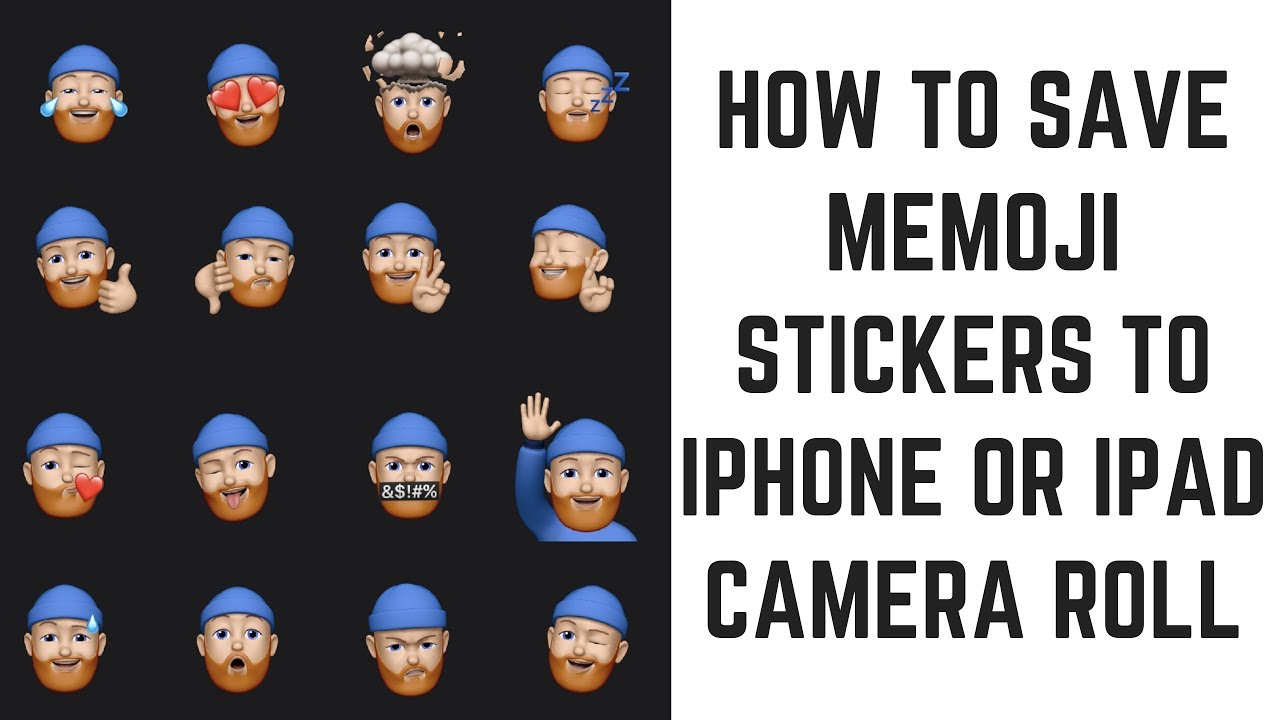In this video I'll show you how to save memoji stickers to your iPhone or iPad Camera Roll.
See more videos by Max here: [ Ссылка ]
Timestamp:
Steps to Save Memoji Sticker to iPhone or iPad Camera Roll: 0:37
Video Transcript:
Memoji stickers, rolled out with iOS 13 in late 2019, are a great way to both have fun and add a personal touch to your iMessage conversations. While it's possible to access and use your memoji stickers in some other non-Apple apps, such as WhatsApp, there are quite a few places you can't access them to share. Thankfully, it's still possible to save your memoji stickers to your iPhone or iPad Camera Roll so you can use them in other places.
Now let's walk through the steps to save your memoji stickers to your iPhone or iPad Camera Roll.
Step 1. Tap to open the "Messages" app on your iPhone or iPad, and then open a new iMessage to yourself.
Step 2. Tap the "Memoji Stickers" icon in the row of icons along the bottom of your screen. The Memoji Stickers icon features three memoji faces on it. The Memoji Stickers window flies up from the bottom of the screen. Swipe up on your screen if you want that window to take up your entire screen.
Step 3. Tap the specific memoji you want to save a sticker of on your iPhone or iPad Camera Roll to view stickers for that memoji in the window. Tap the memoji sticker you want to save to your Camera Roll. You'll be returned to your iMessage conversation with yourself, and the memoji sticker you selected will appear in a new message preview.
Step 4. Tap "Send" to send the message to yourself. The memoji sticker will appear twice in your conversation thread to yourself.
Step 5. Tap one of the memoji stickers to make it larger on the screen. If you want to save your memoji sticker with a white background, press the "Power" and "Volume Up" buttons to take a screenshot, and then immediately tap the screenshot preview in the lower left corner of your screen to bring it up in editing mode. Drag the cropping markers down below the markings at the top of the screen, and above the line at the bottom of the screen, and then tap "Done." A menu flies up from the bottom of the screen. Tap "Save to Photos" in the menu. Your memoji sticker with the white background will be saved to your iPhone or iPad Camera Roll. Alternatively, if you want to save your memoji sticker with a black background, simply tap the image to switch to the black background, and then take a screenshot. Your memoji sticker with the black background will be saved to your iPhone or iPad Camera Roll.
Step 6. Launch the Camera Roll on your iPhone or iPad, where you'll now see your saved screenshots of your memoji stickers that you can use wherever you want.
Repeat this process to save more memoji stickers to your iPhone or iPad Camera Roll.
How to Save Memoji Sticker to iPhone or iPad Camera Roll
Теги
memojiiphoneiphone memoji stickeripad memoji stickeripadapplememoji stickermemoji sticker camera rollsave memoji stickersave memoji sticker iphonesave memoji sticker ipadsave memoji sticker camera rollsave memoji sticker iphone camera rollsave memoji sticker ipad camera rollcapture memoji stickercapture memoji sticker iphonecapture memoji sticker ipadcapture memoji sticker camera rollcapture memoji sticker iphone camera rollanimoji