Samsung Galaxy Android Toggle Disable Wi-Fi and Use 5G Mobile Data to Fix Wi-Fi Connected but No Internet Problem [ Ссылка ]
How to Turn Off Wi-Fi and Use 5G Mobile Data on Samsung Galaxy Android Devices: Fix Wi-Fi Issues and Toggle Mobile Data
How to turn off Wi-Fi and use 5G on Samsung Galaxy to fix Wi-Fi connected but no internet on Android.
Toggle mobile data settings for 4G and 5G on Samsung devices.
In this video, I'm going to show you how to turn off Wi-Fi and use 5G mobile data on your Samsung Galaxy Android phone or tablet. Whether you want to switch to mobile data for faster speeds or troubleshoot Wi-Fi issues, I'll guide you through the steps to seamlessly transition between connections.
This is a quick trick to know how to force disconnect from a weak Wi-Fi signal, reconnect to a Wi-Fi network for sign-in pages, and other solutions to fix Wi-Fi connected but no internet problems. These tips will also apply to managing your 4G and 5G mobile data settings.
Amazon:* Accessories
[ Ссылка ]
Screen protectors
[ Ссылка ]
Cases [ Ссылка ]
Tripods
[ Ссылка ]
Usb-c charger
[ Ссылка ]
Usb-c cable
[ Ссылка ]
Docking stations
[ Ссылка ]
Wireless car chargers
[ Ссылка ]
Wireless charger stand
[ Ссылка ]
SIM card removal tool [ Ссылка ]
SIM card holder [ Ссылка ]
Phone: Samsung Galaxy S23 Ultra 512GB Android 14 OneUI 6.1 smartphone.
Learn how to turn off Wi-Fi and enable 5G mobile data. Open the "Settings" app on your Samsung Galaxy device. Tap on "Connections" or "Network & Internet," and then select "Wi-Fi." Toggle the switch to turn off Wi-Fi. Next, go back to the "Connections" menu and tap on "Mobile networks" or "Data usage." Toggle the switch to enable mobile data. If your device supports 5G, it will automatically connect to the 5G network if available.
Learn how to force disconnect from a weak Wi-Fi signal and reconnect to a Wi-Fi network for sign-in pages. Go to "Settings" and tap on "Wi-Fi." Select the Wi-Fi network you are currently connected to and tap "Forget." Then, reconnect to the same network by selecting it from the list of available networks and entering the password. This can help resolve issues where the Wi-Fi network requires you to sign in again.
For solving common Wi-Fi problems, toggling Wi-Fi off and back on can be an effective solution. Simply pull down the notification shade and tap the Wi-Fi icon to turn it off, then tap it again to turn it back on. This can help reset your connection and solve issues where Wi-Fi is connected but there is no internet.
Other solutions for fixing Wi-Fi connected but no internet issues include restarting your router, checking for software updates on your device, and ensuring that you are within range of the Wi-Fi signal. Follow these troubleshooting steps in detail to help you maintain a stable internet connection.
Learn how to manage your Wi-Fi and mobile data settings to keep your internet connection running smoothly.
Watch the entire video for detailed, step-by-step instructions. Don't forget to subscribe for more helpful tips and tricks to get the most out of your Samsung Galaxy device!
Watch the video carefully without skipping to see all the steps needed in this video.
Subscribe and click the Bell to watch more videos.
IONHowTo [ Ссылка ]
RedNumberONE [ Ссылка ]
Buy merch [ Ссылка ]
Check it, buy it, post it and tag it #ionhowto or #rednumberone
Join this channel to get access to perks:
[ Ссылка ]
Contact for business enquiries Only diyrno (at) gmail.com
Any questions?
Feel free to ask in the comments section below.
Subscribe, Like and SHARE this video with your friends!
We earn money from qualifying purchases using our affiliate links.
Affiliate links are marked with a star. *
When you use our * links, you support this channel.
As an Amazon Associate I earn from qualifying purchases.
Website [ Ссылка ]
Food Recipes: [ Ссылка ]









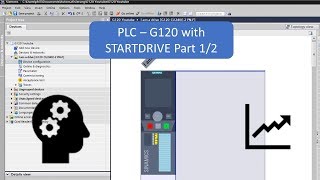




















































![[10.09.2024 16:40] HTML / CSS Lesson 17_1](https://i.ytimg.com/vi/0poMK-WUQ2Q/mqdefault.jpg)











