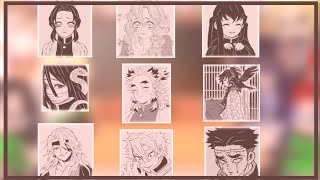You may already be using the Lesson Outline in Sentral, or perhaps you've just seen it but haven’t tried it yet. It's quite basic, with fields for the title, lesson outline, and a field for the covering teacher's lesson evaluation.
The Description and Evaluation fields allow for customisation with HTML code, links, and images, enabling you to create a detailed lesson outline layout. This tutorial will show you how to add and use these features.
The Lesson Outline is located on the Class Roll Page. When the roll opens, navigate to the left under the class heading and Roll Marking to find Lesson Outline.
Selecting this will open the lesson outline fields.
The first field is for the lesson title. From a casual teacher's perspective, including as much detail as possible is beneficial. Consider adding the Date – Period – Year Group - Subject, and Room.
Next is the Description field for the body of your lesson outline for the covering teacher. Providing detailed information is helpful, especially if the relief teacher needs to access videos or online content on smart boards for your lesson.
I have created a table that can be pasted into the Description field using the HTML editor, then edited using the WYSIWYG editor. This table includes fields that I believe are valuable for a relief teacher, though you can add or delete fields as needed. These fields reflect a casual teacher's perspective. Let me demonstrate how it works.
After adding your lesson title, click on the HTML icon in the Description field toolbar. This opens the HTML editor. Copy the provided HTML code from the text document, then paste it directly under the HTML icon. Click the HTML icon again to return to the WYSIWYG editor.
You now have a detailed table to edit with your lesson details. If any fields are not applicable, simply add "N/A." This makes it easier for the relief teacher to quickly see what is relevant. To edit, just overtype the existing text in the fields.
The field descriptions are quite clear, but I want to stress the significance of including actual media links in the Online and Video Links section. Whether you're accessing LMS pages or displaying a video on a SMART board for your students, clicking a link is far more efficient than typing out a URL. This helps reduce errors, saves valuable lesson time, and keeps the teacher focused on class activities, thus minimizing the potential for behavior issues to escalate, which can be particularly challenging for relief teachers.
Ensure you include any pertinent student details that relate to the content being taught or could impact behavior. If you include sensitive information, instruct the relief teacher to open video or content links in new tabs to prevent students from viewing this information on the smart board.
Below the lesson details table are instructions for your relief teacher on the feedback you’d like. I’ve provided detailed guidelines, but feel free to adjust them as needed. To ensure you receive the feedback you want, copy and paste the provided headings into the evaluation field for your covering teacher. If you choose to do this, remember to delete this part of the instruction.
Once you’re done, be sure to save.
The relief teacher then just accesses the lesson outline to see what the students are to do that lesson and add their feedback in the evaluation field then click save.
I hope you found the video useful and might consider using the Sentral Lesson plan. Having digital lesson outlines makes relief teacher days easier as they may not need to visit your staffroom to collect paper version then return them at the end of the day, unless you have handouts they need to collect. These lesson plans will also save your head teachers work as you can prepare them at home and no printing of them is required.
Enjoy!
Get the html Code - [ Ссылка ]