In this video tutorial, we will show a step-by-step process and walk you through an ultimate solution to backup Gmail emails quickly. If you are looking for how to backup Gmail emails in bulk then this video is for you, watch it till the end to become pro in using this tool.
The RecoveryTools Gmail Backup Tool ([ Ссылка ]) is a powerful solution for performing Gmail email backup online, with attachments. It supports 30+ saving formats and allows easy access for web, desktop, and online-based applications. Users can batch archive Gmail emails to computer or any other device.
Steps for how to backup Gmail emails with attachments.
Step 1- Download and Install the best Gmail email backup tool.
Step 2- Click “I am Admin” if you have a Google Workspace Admin account.
Step 3- Otherwise, choose “Using Google OAuth Authentication" and enter your Gmail email address details.
Step 4- Click “Sign-in with Google” and choose a Gmail account.
Step 5- Click the “Select all’ option and then tap Continue.
Step 6- Select a required Saving option and browse the destination path to save the backed up files/folders.
Step 7- Set Advanced Filter Settings for Selective and Incremental Backups.
Step 8- Click “Backup” to start the Gmail backup process.
Backup Gmail Email Tool Features
Provides a user-friendly and easy-to-access interface, making the backup process flexible.
Users can backup an entire Gmail account at once without losing its data integrity.
Save backup Gmail emails to a Hard Drive, USB or Flash Drive, or Computer Desktop.
Supports multiple platforms and operating systems including Mac and Windows OS.
Table of Contents:
00:00 Introduction
00:16 Launch the backup tool on your device
01:13 Select or deselect files/folders
01:20 Select Saving option
01:27 Select Destination Path
01:34 Choose Filter Options
02:09 Start the Backup Process
02:28 View the results
#BackupGmailEmails #GmailBackup #ArchiveGmailEmails





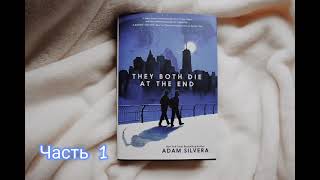








![[애틀랜타 커머셜 부동산] 사바나 지역 커머셜 부동산에 투자하시려면 이런 것들은 미리 알아두셔야 합니다!](https://i.ytimg.com/vi/sjw2ep1_fp4/mqdefault.jpg)


























































