Here in this video we will talk about how to take complete Backup of my website within cPanel.
First of all let me tell you Backups are very important. If you do not have a routine to create backups then you must make one. In case of server fault or some other issue, you may need to use backups.
You can take a Backup from cPanel using Backup Wizard tool. This can be easily done by following these simple steps:-
Login to your cPanel account with valid credentials.
Go to File section and click on “Backup Wizard”
Now inside Backup Wizard Click on Backup button
If you want full backup of your account then click on “Full BackUp” otherwise you can select “Partial Backup”
Now select the destination of the Backup and Click on “Generate Backup”
Now select the destination of the Backup and Click on “Generate Backup”
Now you ready to move your website to any hosting provider
For more information about Redserverhost Hosting and the services we provide see here:
[ Ссылка ]
👉Don't Forget! SUBSCRIBE for more interesting Tips!
If you enjoyed this video, please consider following us on Facebook and Twitter.
Facebook Page- [ Ссылка ]
Twitter Page- [ Ссылка ]
How to create full cPanel Backup [Step by Step] ☑️
Теги
How to take complete backup of my website using cpanelHow to Perform a Full Backup in cPanelHow do I backup my cPanel siteHow do I download a website from cPanelHow do I backup my WordPress site using cPanelHow do I backup my websiteHow to Download a Backup of Your WebsiteHow to generate/download a full backupHow to Do a Backup of Your Website in cPanelhow to take backup of website from cpanelhow to create full cpanel backup


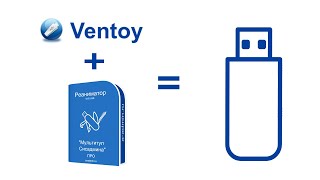





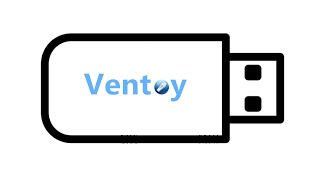





![Futuristic Cities - SCI-FI Designed cities [AI Generated Images] [AI Image Generator]](https://s2.save4k.org/pic/hf-XSeSxdrk/mqdefault.jpg)









































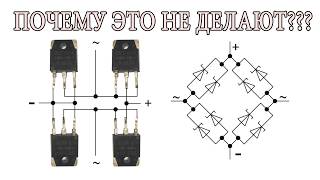

![Как работает Электронный Микроскоп? Фотографируем атомы [Branch Education на русском]](https://s2.save4k.org/pic/yersyHx6MZc/mqdefault.jpg)
















