Learn about the common reasons behind the SQLite error "unable to open database file" and discover troubleshooting steps to resolve the issue. Explore potential solutions and understand how to ensure a smooth SQLite database experience.
---
Disclaimer/Disclosure: Some of the content was synthetically produced using various Generative AI (artificial intelligence) tools; so, there may be inaccuracies or misleading information present in the video. Please consider this before relying on the content to make any decisions or take any actions etc. If you still have any concerns, please feel free to write them in a comment. Thank you.
---
SQLite is a lightweight, file-based relational database management system widely used in various applications. However, users sometimes encounter the "unable to open database file" error, which can be perplexing. In this guide, we'll delve into the possible causes of this error and explore troubleshooting steps to address it.
Understanding the Error
The error message "unable to open database file" usually indicates that SQLite cannot access the specified database file. This issue can arise for several reasons, and identifying the root cause is crucial for effective resolution.
Possible Causes
Incorrect File Path:
Double-check the file path specified in your application or SQLite command. Ensure that the path is accurate and the file exists in the designated location.
Insufficient Permissions:
Verify that the process or user running the SQLite application has the necessary permissions to read and write to the database file and its directory.
File Locking:
SQLite relies on file locks for concurrency control. If another process is holding an exclusive lock on the database file, it may prevent SQLite from opening it. Investigate potential processes or applications that might be locking the file.
File Corruption:
Database files can become corrupted due to various reasons. Check for file corruption and consider restoring from a backup if available.
File Accessibility:
Ensure that the database file is not located on a network drive or an unreachable file system. SQLite works best with local file systems.
Troubleshooting Steps
Verify File Path:
Review the file path in your code or command to confirm its accuracy.
Check Permissions:
Ensure that the user or process has the necessary read and write permissions on the database file and its directory.
Look for Locking Issues:
Identify any other applications or processes that might be holding locks on the database file. Close or terminate these processes if necessary.
Scan for File Corruption:
Utilize SQLite's built-in tools or external utilities to check for and repair file corruption.
Avoid Network Paths:
If possible, store the database file on a local file system rather than a network drive.
Conclusion
The "unable to open database file" error in SQLite can be resolved by carefully examining file paths, permissions, potential locks, and file integrity. By following the troubleshooting steps outlined in this post, you can address the issue and ensure a smooth SQLite database experience for your applications.

















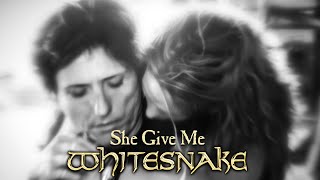






































![Top MADO MIX Summer Mix 2024🌴 Deep Feelings, Deep House Mix [MADO Music 2024]](https://s2.save4k.su/pic/j6bNhy7sB9k/mqdefault.jpg)

















