1ST STEP:
1. Open Jinx software.
2. Go to SETUP
----then select MATRIX OPTIONS
3. Set Matrix Dimension WIDTH px ---40
and HEIGHT px---50
4. Then select "Use patch state for pixel drawing".
5. Then click OK
2ND STEP:
1. Once again go to SETUP
----then select 'Output device'.
-------then new window will open
2. Now select "Driver" if visible
----then press DELETE
3. Now press ADD
4. Now "Add/Edit Device" window will open
----then select Device type "Gladiator"
----Then select "Redirect Output to File"
5. Now click on Select
---then new window will open
6. Now chose file location for output file
---then set 'Filename' to jay
--- then click on Save
7. Now click OK
8. also CLOSE 'output device' window
3RD STEP:
1. Once again go to SETUP
----then select 'Output Patch'
---then new window will open
2. Now set "Patch Device" as
----"Gladiator XXX[6000]" by clicking arrow
3. Now click on Fast Patch
---then new window will open
4. Now Set Dimension X ---40
and Y ---50
5. Now click OK
----now RED box changed to GREEN Box
6. also CLOSE 'Output Patch' window
4TH STEP:
1. By Selecting Channel Make your Design/ Animation
2. Once again go to SETUP
---click "Start Output" to start
and then click "Start Output" to stop
Finally output file will save at your set location as "jay.out"
Now Compress file --- jay.out
and send or upload zip file to-- electropixelled.com/index.php/support/Generate Output File using Jinx
1ST STEP:
1. Open Jinx software.
2. Go to SETUP
----then select MATRIX OPTIONS
3. Set Matrix Dimension WIDTH px ---40
and HEIGHT px---50
4. Then select "Use patch state for pixel drawing".
5. Then click OK
2ND STEP:
1. Once again go to SETUP
----then select 'Output device'.
-------then new window will open
2. Now select "Driver" if visible
----then press DELETE
3. Now press ADD
4. Now "Add/Edit Device" window will open
----then select Device type "Gladiator"
----Then select "Redirect Output to File"
5. Now click on Select
---then new window will open
6. Now chose file location for output file
---then set 'Filename' to jay
--- then click on Save
7. Now click OK
8. also CLOSE 'output device' window
3RD STEP:
1. Once again go to SETUP
----then select 'Output Patch'
---then new window will open
2. Now set "Patch Device" as
----"Gladiator XXX[6000]" by clicking arrow
3. Now click on Fast Patch
---then new window will open
4. Now Set Dimension X ---40
and Y ---50
5. Now click OK
----now RED box changed to GREEN Box
6. also CLOSE 'Output Patch' window
4TH STEP:
1. By Selecting Channel Make your Design/ Animation
2. Once again go to SETUP
---click "Start Output" to start
and then click "Start Output" to stop
Finally output file will save at your set location as "jay.out"
Now Compress file --- jay.out
and send or upload zip file to-- electropixelled.com/index.php/support/
====================
visit--- [ Ссылка ]
WhatsApp no-- 8918622953
Message ELECTROPIXELLED.COM on WhatsApp -- [ Ссылка ]
























































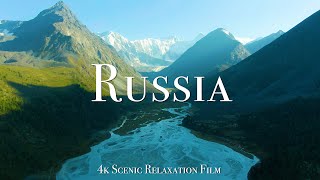














![[AI Girl Art 4K] Metaverse Bikini Fashion Lookbook](https://s2.save4k.org/pic/ed1PWl1I02M/mqdefault.jpg)

