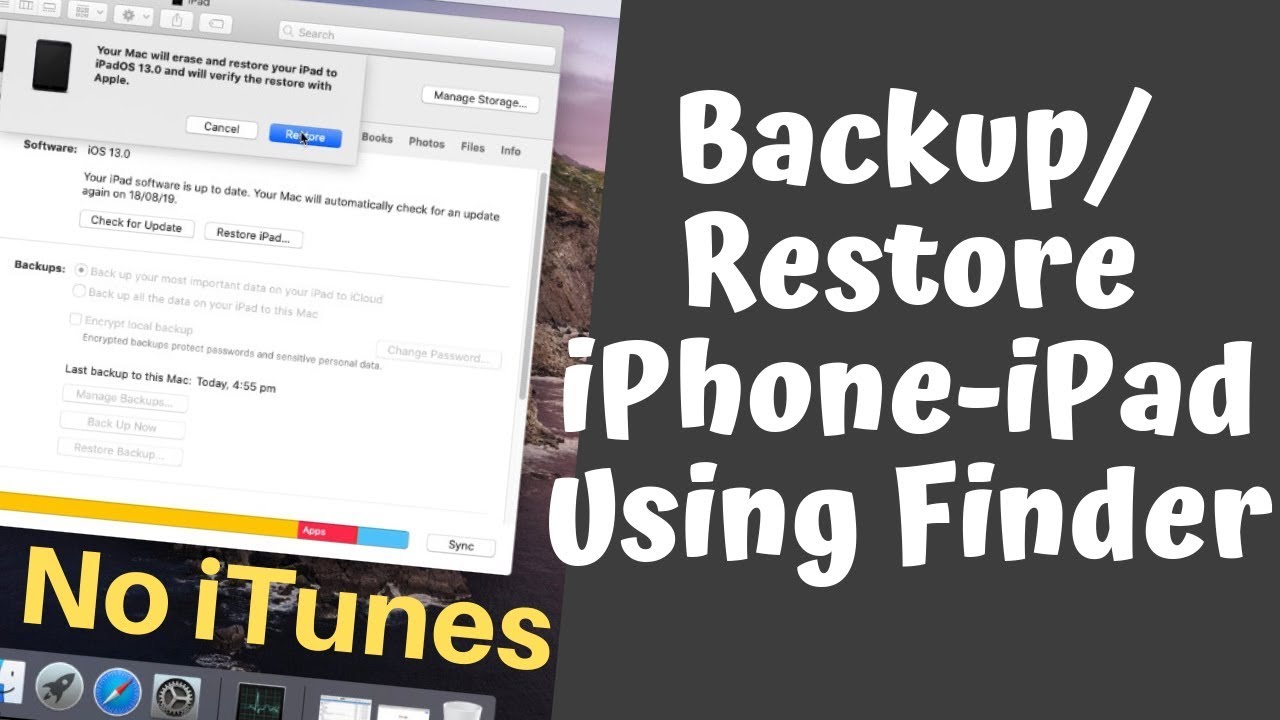Here's the Step by Step guide on how to Backup iPhone/iPad On macOS Monterey, Big Sur, Catalina, After that Restore iPhone 12 Series, 11 Pro Max, XS, XR, XS Max, X, 8 Plus, 7 Plus, 6S Plus/iPad Pro, iPad Air, iPad mini on macOS Catalina Using Finder because of no iTunes. install ipsw file using Finder on macOS Catalina on Mac, MacBook Pro, iMac, Mac mini. I have no iTunes on Mac, How can in Backup iPhone/iPad or Update using Mac.
Delete Old Backups [2 Ways]: [ Ссылка ]
Finder Doesn't Recognise: [ Ссылка ]
First connect your iPhone/iPad to Mac using Cable and unlock device with passcode if asked to successfully pair with Mac Finder. once it paired you can click on Device name on Finder sidebar to new Device summary page. That Showing all options like Backup.
Before restore start we must take a latest backup, one more thing is we can check all old backup under manage backups options. here's under backup. if you wish delete then select backup and click on delete backup button. To take latest and new click on Backup now option. Make sure Backup all data to this Mac options should be selected. Wait for long it will take time if you are doing first time.
Once backup process is completed we must check backup is saved with today's date and time. Here go to Manage Backup and I have one latest backup on my Mac that I will use after install iOS IPSW file.
When we select this Backup in list, Delete Backup option will enabled, here's we can delete is and save GBs of Storage from Mac. in Last Video you can find ways to Delete All Backup Saved on Mac.
To restore iOS and iPadOS we must turn off Find my Device under the settings app. Here Finder says to turn off find my iPad and try to restore device again. So move to your Device and Go to the settings app, next tap on profile name and scroll to iCloud. Again scroll to Find my iPhone/iPad and Disable toggle. Enter Apple ID password to verify and that's it.
Once you turn off Find My iPhone/iPad in iCloud. Next step is restore IPSW file that downloaded for your iPhone/iPad, Here you can download Earlier iOS device to Downgrade or install Same Version of ipsw file to fix the software issues. let's start I have downloaded iPadOS 13 ipsw file for iPadOS. On finder Press Option key + Click on Restore iPhone/iPad button to browse downloaded ipsw file from Mac. and once you select file click on open to start restoring process. After that don't remove iPhone or iPad from Mac and Wait until you see Startup screen on iPhone. In the whole process might be your iPhone will reboot several times. but don't interrupt it until you see welcome screen.
Next Step is wait for until you see setup new iPad screen. if your iPhone or iPad is connected to Finder, Then Finder will ask to setup like a new iPhone or iPad and second option is Restore old Backup. Here I am selecting second option to copy all media files and other data to iPad, As well as select backup from dropdown option. Now click on continue to restore old backup.
Restore iPhone Using Finder,
Restore iPad Using Finder,
Without iTunes Backup iPhone,
Without iTunes Backup iPad,
Backup and Restore iPhone MacOS catalina,
Backup and Restore iPhone Using Finder,
Backup and Restore iPad MacOS catalina,
Manage Backup Using Finder on MacOS catalina,
macOS Catalina,
Install IPSW file on MacOS catalina,
Install ipsw file without iTunes,
Install iOS Using Finder on Mac,
Restore Backup on Finder macOS Catalina,
Clean install iOS on macOS Catalina,
Clean install iPadOS Using Finder,
_*_*_*_Best Deals_*_*_*_*_Useful Accessories_*_*_*_*_*_*_*_*_*_*_*_*_*_*_
Best Apple Devices Deals: [ Ссылка ]
iPhone Accessories: [ Ссылка ]
Airpods Accessories: [ Ссылка ]
Apple Watch Accessories: [ Ссылка ]
iPad Accessories: [ Ссылка ]
Mac Accessories: [ Ссылка ]
Mac Desktop: [ Ссылка ]
Apple TV Accessories: [ Ссылка ]
Mac Notebooks: [ Ссылка ]
*_*_*_*_*_*_*_*_*_*_*_*_*_*_*_*_*_*_*_*_*_*_*_*_*_*_*_*_*_*_*_*_*_*_*_*_*_*_*_*_
********************XX**************************XX**************
Follow Us on: Get a Chance to Win a Giveaway competitions,
Subscribe on YouTube: [ Ссылка ]
Like on Facebook: [ Ссылка ]
Follow on Twitter: [ Ссылка ]
Website: [ Ссылка ]
Send us your Apps to Review: admin@howtoisolve.com
Request a Sponsorship: admin@howtoisolve.com (Include “Sponsor” in Email Subject)