This video shows you how to zoom and scroll images in Photoshop like a pro. You'll learn how to use the Zoom Tool, the Hand Tool, the View commands, the Navigator panel, and more. Plus I've added lots of great tips and tricks to speed up your workflow, including how to zoom and scroll all open images at once!
► Join my Patreon: [ Ссылка ]
► My written tutorial: [ Ссылка ]
► Get Photoshop here: [ Ссылка ]
► Images used from Adobe Stock:
1. Woman portrait: [ Ссылка ]
2. Friends: [ Ссылка ]
3. Lighthouse: [ Ссылка ]
4. Man portrait 1: [ Ссылка ]
5. Man portrait 2: [ Ссылка ]
► Video chapters:
00:00 - Intro
00:40 - The current zoom level
01:00 - How to change the zoom level
01:23 - The hidden scrubby slider
01:52 - The Zoom In and Zoom Out commands
02:15 - The Zoom in and Out keyboard shortcuts
02:35 - Photoshop's zoom level presets
04:34 - The Fit on Screen command
05:14 - The 100% view
05:59 - Why the 100% view is so important
06:32 - The problem with the Zoom in and Out commands
07:10- Using the Zoom Tool in Photoshop
08:10 - Zooming in beyond 100%
08:30 - The Pixel Grid
09:09 - Switch to the Zoom Tool temporarily
10:11 - Using Continuous Zoom
10:47 - Using Scrubby Zoom
11:33 - Dragging a zoom selection outline
12:01 - How to zoom with the mouse wheel
12:39 - How to pan or scroll an image (intro)
13:25 - Using the Hand Tool in Photoshop
13:50 - Flick panning
14:28 - Overscroll
15:34 - Switching to the Hand Tool temporarily
16:09 - Scrolling with the scroll bars
16:19 - Scrolling with the mouse scroll wheel
16:56 - Using the Birds Eye View
18:10 - Photoshop's Navigator panel (intro)
18:42 - How to open the Navigator panel
19:10 - A tour of the Navigator panel
19:23 - How to resize the Navigator panel
19:32 - The viewable area outline
19:48 - Zooming with the slider
19:58 - Panning by dragging the outline
20:06 - The zoom in and zoom out icons
20:17 - Entering a new zoom level directly
20:27 - Zooming with the scrubby slider
20:47 - Dragging a zoom selection outline
21:06 - How to change the outline color
21:28 - How to hide the Navigator panel
21:36 - How to navigate all open images (intro)
22:02 - Viewing multiple open images at once
22:55 - How to zoom all open images
23:18 - The Zoom All Windows option
23:42 - The Match Zoom command
24:18 - How to scroll all open images
24:30 - The Scroll All Windows option
24:44 - The Match Location command
► Recommended videos:
• Photoshop's Must-Know Marquee Selection Tools: [ Ссылка ]
• How to Resize a Selection: [ Ссылка ]
• Open images as Layers in Photoshop: [ Ссылка ]
#photoshop #photoshoptutorial #photoshopbasics
How to Zoom Images in Photoshop + Tips and Tricks
Теги
photoshop tutoriallearn photoshopphotoshop tips and tricksphotoshop tutorial for beginnersnavigate imageszoom images in photoshoppan images in photoshopscroll image in photoshopzoom toolhand toolnavigator panelnavigator panel photoshopzoom tool in photoshophand tool in photoshopzoom in photoshopzoom multiple images in photoshopadobe photoshopphotoshop essentialssteve pattersonhow to use photoshop
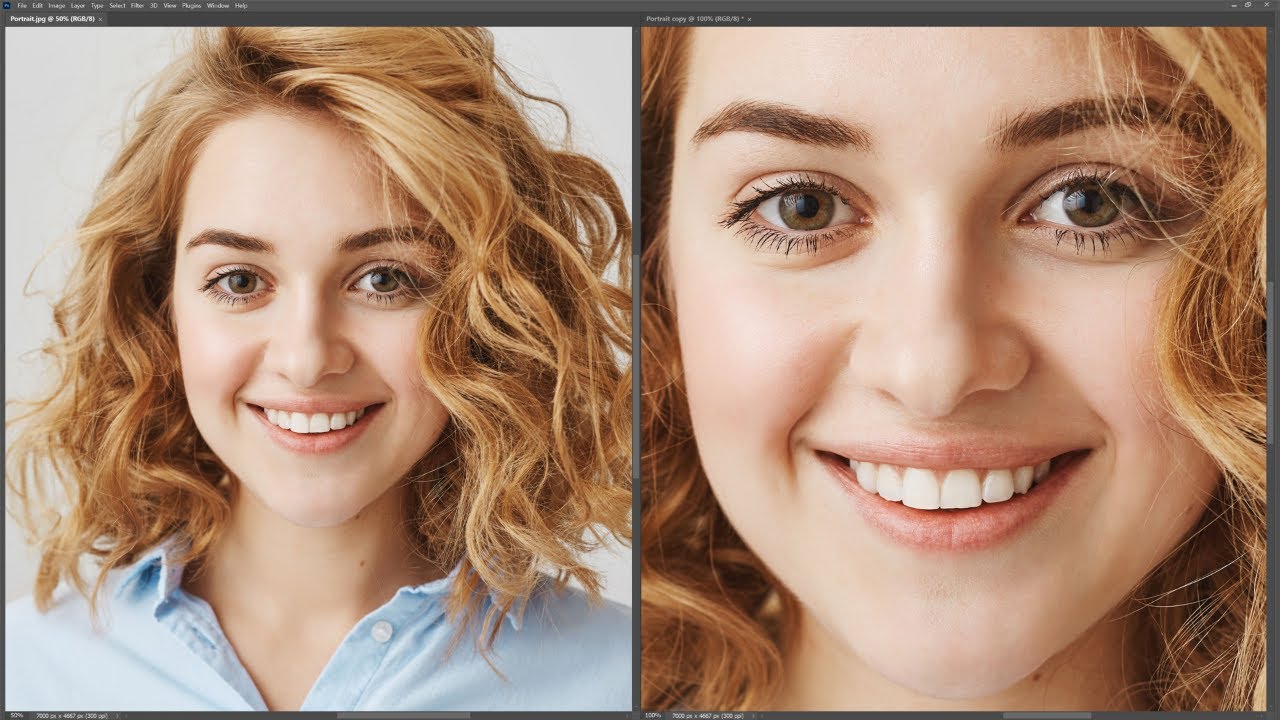




![অধ্যায় ০১ - রসায়নের ধারণা - রসায়ন পরিচিতি - ২ [SSC]](https://i.ytimg.com/vi/8QjH_EFBb5I/mqdefault.jpg)



![অধ্যায় ১ : জীবন পাঠ - শ্রেণিবিন্যাস ও দ্বিপদ নামকরণ [SSC]](https://i.ytimg.com/vi/joKDnh0gNZY/mqdefault.jpg)

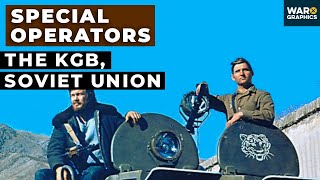

















































![অধ্যায় ৬: পরমাণুর গঠন [Class 8]](https://i.ytimg.com/vi/bC5B3t05wQo/mqdefault.jpg)






![অধ্যায় ০১ - রসায়নের ধারণা - সৃজনশীল প্রশ্ন ১ [SSC]](https://i.ytimg.com/vi/_U2w0Ylq-Hs/mqdefault.jpg)




![অধ্যায় ০১ - রসায়নের ধারণা - রসায়নের পরিধি বা ক্ষেত্রসমূহ [SSC]](https://i.ytimg.com/vi/lNN3Pd8Q-_Y/mqdefault.jpg)
