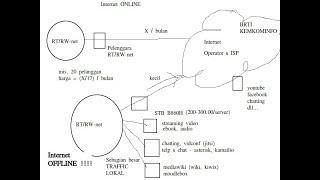In this video, you will learn How to Reopen Closed Tabs in Microsoft Edge.
Microsoft Edge is a major web browser used widely on Windows 11 and 10 operating systems. Suppose you are working with several tabs and accidentally closed a tab, then realize that you closed the tab by mistake. It may even happen you might want to find out which web pages you visited last week. No worries, you have got covered. You can bring back your closed tabs in your Edge browser.
How to Reopen Closed Tabs in Microsoft Edge?
To reopen the most recently closed tab in Microsoft Edge, right-click on the empty header space and select Reopen closed tab in the popup menu. You can also use the keyboard shortcut Ctrl + Shift + T to reopen the last closed tab. Repeatedly selecting Reopen closed tab or pressing Ctrl + Shift + T will open previously closed tabs in the same order they were closed.
If you want to reopen webpages in the Edge browser you opened last week or before, click the three horizontal dots (Settings and more) on the toolbar in the upper-right corner. Select History in the drop-down menu to find a chronological list of your browsing history. Alternatively, you can use the Ctrl + H keyboard shortcut to open the History menu.
My Channel: @gearupwindows
Chapters
00:00 Intro
00:34 How to Reopen Closed Tabs in Microsoft Edge?
#windows #windows11 #windows10 #howto #edge