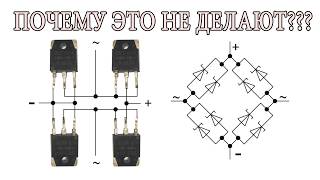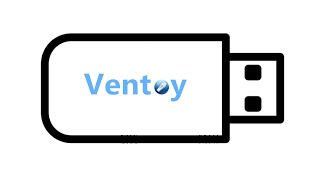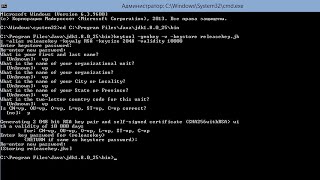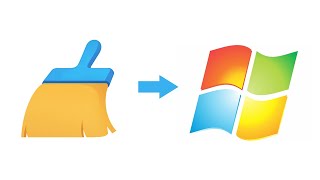In today’s video, we are exploring the 5 best ways to recover deleted files on Mac in 2024. Whether you’ve lost important documents, cherished photos, or essential project files, these techniques will help you easily recover important files on your Mac. Get familiar with the full guide here: [ Ссылка ]
Chapters:
00:00 Intro
00:24 Check your Trash and Finder
01:21 Restore files using Time Machine
03:12 Recover permanently deleted files on Mac
05:26 Retrieve lost files from iCloud
06:36 Recover Apple Music Library
07:22 Outro
Check this tutorial to ensure your data remains safe during the recovery process [ Ссылка ]
Method 1: Check the Trash Bin and Use Finder
Sometimes files are not deleted but misplaced. Start with the basics.
1. To recover files from trash:
Open the Trash Bin to see if your file is there. If found, right-click and select 'Put back' to restore.
2. To find lost files on Mac: Use Finder to search for your file by name or extension. This can often reveal misplaced files.
These steps are simple but can be surprisingly effective.
Method 2: Time Machine and Local Snapshots
Time Machine is your go-to for robust file recovery. To recover deleted files from Time Machine backup:
1. Time Machine Backups: Connect your backup drive, open Time Machine, navigate to the file's previous location, and use the time selector to restore.
2. Local Snapshots: If you don't have a Time Machine backup drive connected, you can still recover files from local snapshots which are saved directly to your Mac.
Method 3: Using Data Recovery Software (Disk Drill)
For more complex recovery scenarios, Disk Drill offers an advanced solution. Disk Drill for Mac stands as a comprehensive data recovery solution, offering support across a wide range of macOS versions including the latest macOS Sonoma, various file systems (including HFS+, APFS), and device types. With its ability to recover an extensive array of over 350 file types from various storage media, including internal and external drives, USB flash drives, and memory cards, Disk Drill ensures Mac users have a robust and versatile tool for retrieving lost or deleted data effectively, regardless of the macOS version or the complexity of the data recovery scenario.
To recover deleted files on Mac:
1. Download ([ Ссылка ]) and install Disk Drill from its official website.
2. Open Disk Drill; if recovering from an external drive, connect it.
3. Select the drive for scanning and click 'Search for lost data'.
4. Review and preview the files found. Disk Drill provides a recovery estimate for each file.
5. Select the needed files, hit 'Recover', and choose a save location, ideally different from the original location.
Method 4: iCloud Recovery
iCloud can be a lifeline for recovering files backed up from your Mac:
1. Log into iCloud.com on your Mac.
2. Browse or search for your files. Check the 'Recently Deleted' folder as well.
3. You can download the files or folders needed back to your Mac.
4. Ensure your iCloud sync settings are current to maximize this method's effectiveness.
Method 5: Apple Music Library Restoration
If you've lost music tracks from your Apple Music library:
1. Open Apple Music on your Mac.
2. Go to 'Music', then 'Settings', and ensure 'Sync Library' is checked. This syncs your library across devices, allowing recovery of deleted tracks.
🎥 More relevant videos:
Recover Accidentally Emptied Trash [ Ссылка ]
Recover Deleted Notes on Mac [ Ссылка ]
Recover Deleted Photos on Mac [ Ссылка ]
5 Ways to Recover Deleted Files on Mac in 2024
Теги
recover emptied trash macrecover deleted files from recycle binrecover deleted files machow to recover lost data on macoshow to recover deleted files on machow to recover deleted files from machow to recover deleted data on machow to recover deleted data on macosrecover deleted files on macrecover lost files macrecover permanently deleted files macrecover deleted trash mac

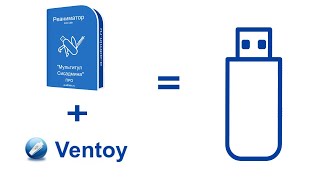





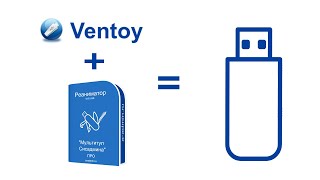

![[UE5] Эффект сонливости. #ue5 #vfx](https://s2.save4k.org/pic/TUd8viidJhM/mqdefault.jpg)
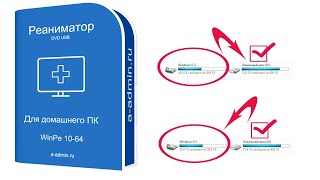

![Futuristic Cities - SCI-FI Designed cities [AI Generated Images] [AI Image Generator]](https://s2.save4k.org/pic/hf-XSeSxdrk/mqdefault.jpg)