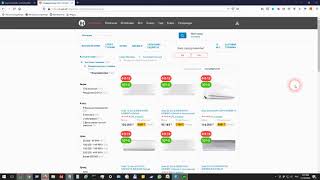First, when you landed on one of the OOBE errors (For example OOBEKEYBOARD, OOBEREGION, etc.), Press SHIFT Key + F10 key combination on your keyboard to open the command prompt.
Then, execute the following sets of commands one by one (replace user_name with the actual name of the user you want to create and mypassword with your user password):
net user Administrator /active:yes
net user /add user_name mypassword
net localgroup administrators user_name /add
cd %windir%\system32\oobe
msoobe.exe
After that, Power-Off your computer by holding down the power button for a few seconds and then power on again (If this is a virtual machine running on VirtualBox, Right-click on the VM, go to Close, and select Power Off).
Now the setup will continue and you will be automatically signed-in to the Administrator account. (If you encounter any of the previous errors again, Power-Off and restart your PC whenever you land on one of the OOBE errors).
Sign out from the Administrator and sign in to the local user that you created in step two.
If video can help you then please subscribe













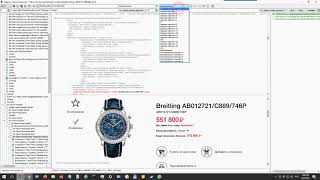












































![🔴MUY FACIL!! 😲 Como hacer una LIJADORA de DISCO Casera con un TALADRO ✔️ [RAPIDO y EFICAZ]](https://s2.save4k.su/pic/ujy-nm2tvEQ/mqdefault.jpg)

![TAI/AgustaWestland T129 ATAK demo - Farnborough 2022 [4K]](https://s2.save4k.su/pic/KuQvENJIN8Y/mqdefault.jpg)