Edit Advanced Photo EXIF | How to Remove Photo Metadata from Phone 2020
How to View, Edit, and Remove Advanced EXIF Data on Android
If you want to see more information about your photos-or want to remove data-you'll have to look outside of Android's native capabilities and turn to the Play Store.
We'll be using an app called Photo EXIF Editor for this. There's a free download available, but if you find yourself using it often, you may want to check out the Pro version of the app ($1.99), which removes ads and adds the option to show full raw data.
Once you have Photo EXIF Editor installed, fire it up. You'll be greeted by a pleasant-looking startup screen with three options: "Photos," "Photo Map," and "Browse." Tap "Photos."
The photos view defaults to the "Recent" menu, which opens all pictures recently taken on or added to the device. Tap any photo for which you want to see or edit the data.
Alternatively, you can use the "Browse" option on the startup screen to dive into the device's internal storage for deeper access to your images.
One you've selected an image, the app displays all the available EXIF data. The list gets pretty long and granular, so take your time here.
Not all images have all the details-some cameras just don't record this much data. If you'd like to hide the data that's unavailable, tap the little eyeball icon in the top right corner. This will make all the available details a little easier to parse.
If removing EXIF data is what you're after, tap the "Exif" button beside the eyeball.
The "Remove Exif" screen is pretty straightforward to use. Just tap the checkbox next to the data you'd like to remove. If you want to remove it all, just hit the very first checkbox at the top, which will select everything.
When you've selected the data to remove, tap the icon in the top right to save.
TOPICS DISCUSSED IN THIS VIDEO:
photo exif editor app,
how to use photo exif editor,
photo exif editor,
cara menggunakan aplikasi photo exif editor,
how to remove photo metadata,
#remove_photo_exif #remove_photo_meta_data
#remove_photo_info
if you like this video please subscribe to our channel and press the bell icon so that you will get our upcoming videos.
-------------------------------------------------------------------------------------------------------------------------------
Watch our other videos on YouTube:
WhatsApp Tutorial: [ Ссылка ]
Google Slide Tutorial: [ Ссылка ]
Snapseed Tutorial: [ Ссылка ]
Google Translate Tutorial: [ Ссылка ]
Google Gboard Tutorial: [ Ссылка ]
Smartphone Review: [ Ссылка ]
Google Tutorial: [ Ссылка ]
Android App Review: [ Ссылка ]
Google Drive Tutorial:
[ Ссылка ]
Google Map Tutorial: [ Ссылка ]
Gmail Tutorial: [ Ссылка ]
Twitter Tutorial: [ Ссылка ]
Facebook Tutorial: [ Ссылка ]
TikTok Tutorial: [ Ссылка ]
Important Tutorial for You: [ Ссылка ]
FilmoraGo Tutorial: [ Ссылка ]
Canva App Tutorial: [ Ссылка ]
-------------------------------------------------------------------------------------------------------------------------------
Contact Us:
YouTube: [ Ссылка ]
Facebook Page: [ Ссылка ]
Twitter: [ Ссылка ]
Instagram: [ Ссылка ]
Quora: [ Ссылка ]
-------------------------------------------------------------------------------------------------------------------------------
Music: [ Ссылка ]
T H A N K Y O U
Thanks so much for watching and I hope you enjoyed it. Leave any future video ideas you would like to see in the comments below and don't forget to subscribe!
Edit Advanced Photo EXIF | How to Remove Photo Metadata on Phone
Теги
remove photo metadataremove photo metadata 2020remove metadatachange photo EXIFedit photo exif from phoneremove photo exif from phoneremove photo exif 2020metadataHow to Remove Photo Metadata from Phone 2020How to Remove Photo Metadata from PhoneHow to Remove Photo MetadataRemove Photo Metadata from Phone 2024Remove Photo Metadata from PhoneEdit Advanced Photo EXIFRemove Advanced Photo EXIFAdvanced Photo EXIF editorremove photo metadata from phone








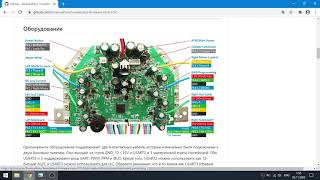


























































![Пчёлка ЖУ-ЖУ-ЖУ - мульт-песенка / Часовая версия. Наше всё! [rec]](https://i.ytimg.com/vi/Z3ChHlEZkiI/mqdefault.jpg)






