Excel Video 97 is a break from some of the complicated OFFSET examples we've been working through. Today I want to show you one tip when you're charting years and then three ways to modify and/or delete the data in your chart.
The tip applies when you have a chart with a column of years (2006, 2007, 2008) followed by columns of data (North, East, West, Central). If the column with years in it has a header, like the word "Years," Excel looks at Years just like North and East and treats 2006, 2007, and 2008 as data on your chart instead of as years on the X axis. To get Excel to automatically treat the years as years and not as more chart data, simply remove the header or title text "Years." Excel will then recognize the years as years and put the years on your chart accordingly.
The three ways to modify or delete data in your chart that I demonstrate in Excel Video 97 are to drag the range to adjust the chart, to choose Select Data from the Chart Tools Design Tab, and to simply click a range in a chart and hit delete. Dragging the range is fast and easy and works as long as your chart isn't too complicated. Spend some with the Select Data Source window. There are several options to allow you to add, edit, and remove data that are helpful. There are a couple of other options in the Select Data Source window you'll find helpful as you get more proficient with Excel charts. We'll discuss how to use the Select Data Source to change the order in which your data series display in the next Excel Video.











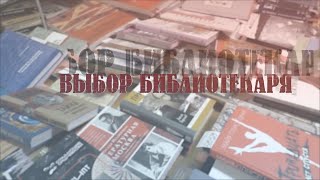

![#846 Felix als Rasenmäher - [Deutsch lernen durch Hören] @DldH Deutsch lernen mit Geschichten #dldh](https://s2.save4k.org/pic/vDsBRkLP2g8/mqdefault.jpg)




























































