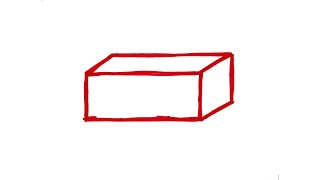This is how to turn off Siri on your iPhone.
First, open your device settings. Scroll down and locate "Siri & Search." If you're having trouble finding it, go to the top of your settings and type "Siri" in the search bar. Once you tap into "Siri & Search," there are a few settings you need to disable to turn it off.
Turn off these top three options:
Listen for "Hey Siri" - Toggle this off.
Press Side Button for Siri - Toggle this off.
When prompted, confirm your decision by tapping "Turn Off Siri."
After turning these off, holding the side button will now prompt you to turn on Siri instead of activating it. Additionally, saying "Hey Siri" will no longer activate the feature since it’s now turned off.
And that's how you turn off Siri on your iPhone.
Thanks for watching! Please like and subscribe and stay tuned for more quick tech how-to videos.
Subscribe to Quick Tech [ Ссылка ]
How To Turn Off Siri On iPhone
Теги
How To Turn Off Siri On iPhoneturn off sirihow to turn off siridisable siridisable siri on iphonehow to turn off siri iphonehow to turn siri on and offturn off siri iphonehow to disable siriturn off siri suggestionssiri settingshow to turn off siri on iphonehow to turn siri off on iphoneiphone siri suggestions turn offhow to turn off siri notifications on iphonehow to turn off siri mode on iphonequick tech video