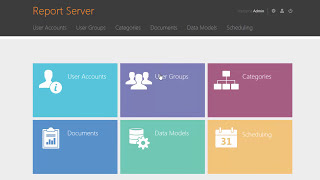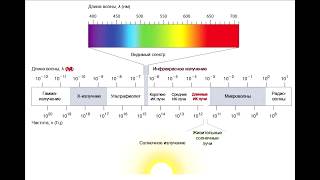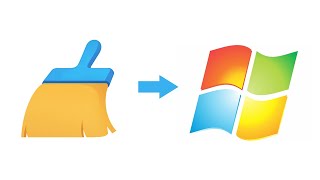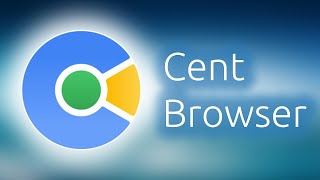In this video we’ll be introducing you to e-mail forwarders in cPanel email and how to set up Email Forwarders. So, without wasting much time let’s start! The email- forwarders are of two types: 1. Account forwarders and 2. Domain forwarders.
1. Email Account forwarders is considered as the most common type of email account forwarder. It forwards the coming email messages from one email account to another email account. Preferably, you can create several email forwarders as per your requirement and forward email messages from one account to several other email accounts. Email Account Forwarders are set up as one email forwarder per email account.
2. Domain forwarders forwards all incoming email messages from one domain to another domain. Together with authorized email messages, email forwarders also forward spam email messages.
To add an Email account forwarder:
It is easy to add and delete e-mail account forwarders.
To add an e-mail account forwarder in cPanel, follow the below steps:
1. Log in to your cPanel account.
2. Navigate to “email” section of the cPanel dashboard and click “Forwarders” option.
3. Under “Create an Email Account Forwarder” option select “Add Forwarder” option.
4. In the “Address to Forward” field, enter the e-mail username that you wish to forward.
5. From the Domain list box, select the domain for the e-mail address.
6. Then under Destination field, enter the destination email address for the forwarded message.
To forward the email message from one email account to another email address, enter the e-mail address in the “Forward to Email Address” field.
7. Select “Discard and send an error to the sender (at SMTP time) Failure message (seen by sender)” option so as to discard the message and send an error message to the sender.
Now, for setting advanced email account forwarder options, Select “Advanced Options”:
Here if you wish to forward a message to a system account, then select “Forward to a system account” option and then enter the system account name in the given field.
• In order to pipe the email message to any other program, select “Pipe to a Program” option, and enter the path related to your home directory in the field given.
*Not recommended: In order to discard any email message, Select Discard option.
• Then select “Add Forwarder” option and cPanel will add the email account forwarder.
Deleting an email account forwarder:
When you don’t need an e-mail forwarder, you can delete it from cPanel email option. Follow the below steps, to delete an e-mail forwarder:
1. Log in to your cPanel account.
2. Under the “EMAIL” section of the cPanel dashboard, select “Forwarders” option.
3. In “Email Account Forwarders” option, navigate to the email forwarder which you wish to delete, and then from “Actions” section click “Delete” option.
4. To confirm, click “Delete Forwarder” and cPanel will delete that email forwarder.
Domain forwarders: It is easy to add and remove domain forwarders.
To add a new domain forwarder, follow the below steps:
1. Log in to your cPanel account.
2. Under “EMAIL” section of the cPanel dashboard select “Forwarders” option.
3. In “Create an Email Account Forwarder” option, select “Add Domain Forwarder”.
4. Under “Add a New Domain Forwarder” field, select the domain for which you wish to forward e-mail messages and in the destination field, enter the destination domain to set as a forwarder.
5. Then select “Add Domain Forwarder” option and cPanel will add the domain forwarder.
How to delete a domain forwarder:
When you don’t need a domain forwarder, you can delete it. Follow the below steps to delete a domain forwarder:
1. Log in to your cPanel account.
2. Under the cPanel’s “EMAIL” section, select “Forwarders” option.
3. Select the Domain which you are looking to delete, and then click Delete.
4. Confirm the deletion and cPanel will delete the domain forwarder.
If you find this video helpful, then check out our web hosting plans today: [ Ссылка ]
Business Email Plan @ $1/Month: [ Ссылка ]