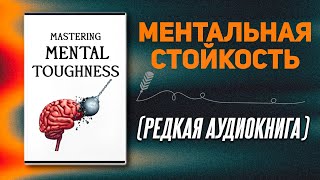This video will show you how to show labels side by side in an Excel Pivot Table. In an Excel Pivot Table you can get row labels side by side by following the steps described in this video.
How could you set the pivot table layout to your need in Excel?
After creating a pivot table in Excel, you will see the row labels are listed in only one column.
But, if you need to put the row labels on the same line to view the data more intuitively and clearly ?
This video is the answer if you want to place data labels side by side in different columns, instead of different rows.
If you find this useful, please drop a 👍 on the video and subscribe 🧐
Timestamp:
00:00 How we do this?🤔
00:07 Show Labels SIDE BY SIDE
00:54 This is how you do it!
🔴 RECOMMENDED VIDEOS/PLAYLISTS
🎥 Financial functions: [ Ссылка ]
🎥 Common errors: [ Ссылка ]
🎥 How to tutorials: [ Ссылка ]
🎥 Regular functions explained: [ Ссылка ]
Feeling generous? I like coffee.🤗
☕ [ Ссылка ]
Excel Pivot Table: How To Show Labels Side by Side
Теги
Advanced Excel tricksExcel online courseExcel tips and tricksExcel for analystsMicrosoft Excel tutorialspivot table tutorialexcel pivot tableadvanced excelexcel pivot tablespivot table in excelhow to use pivot tablesadvanced pivot tablescreate pivot tablepivottablespivottableshow labelsshow labels side by sideexcel tutoringpivot tablepivot tablesexcel pivot table tutorialms excel tutorialhow to use ms excelexcel data entry work