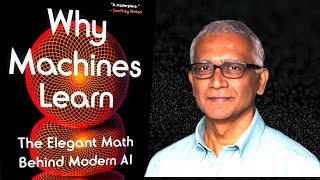In today’s video, I’m going to show you how to reset Windows 10, to its default settings.
Over time, your computer can accumulate lots of files, programs, and registry entries that may slow it down. Resetting Windows can help to remove these and make the system feel faster, almost like a fresh install.
Please note, you should only perform a factory reset if all other troubleshooting options have failed.
*To get started with resetting your computer:*
1. Go into the Windows start bar, and type in “Settings”, and click on the “Settings” search result.
2. From the settings dialog window, click on the “Update & Security” option.
3. Now click on the “Recovery” menu option from the left hand side.
4. Now click on the “Get started” button located underneath the “Reset this PC” header.
5. A dialog window will open up, displaying two options to select from.
6. The first option, “Keep my files”, will allow you to reset your computer, but keeps all of your personal files, like pictures, music, documents, etc.
7. The second option, “Remove everything”, will allow you to reset your computer, but will delete all programs, and personal files. This option is the equivalent of when you buy a new computer from the store, and you have a fresh install of Windows 10.
8. I’m going to select the first option, “Keep my files”.
9. Please note, if the next screen says "Recovery environment not found", you’ll need to go into the Windows start bar, type in “Create a recovery drive”, and create a recovery drive for Windows, this process will require a USB drive.
10. You’ll now be asked how you would like to reinstall Windows, you can either do it from a cloud download, or a local reinstall.
11. I’m going to select the “Cloud download” option.
12. Now on this additional settings screen, click on the “Next” button. If you’re using a laptop, ensure that you have the power cord plugged in.
13. Your reset will now begin.
14. Please note, the process will take about 30 minutes to complete.
And it’s as easy as that, resetting your Windows 10 computer is a simple task to perform.
#factoryreset #reset #windows10
How To Factory Reset Windows 10
Теги
windows 10factory reset windows 10how to factory reset windows 10windows 10 resetwindows 10 factory resethow to reset windows 10windows 10 factory reset from bootfactory resetresetwindowsfactory reset windows 11how to reset laptop windows 10how to factory reset windows 10 back to factory settingshow to format windows 10how to reset windows 10 without losing datafactory reset windows 10 pchp factory reset windows 10Reset to default settings