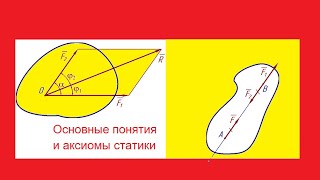This video is sponsored by PCBWay. Only $5 for 10 PCBs and Only $4.98 for 3D Printing + Express 24 hour service on [ Ссылка ] ⭐
In this video, we'll guide you through controlling two DC motors using the Raspberry Pi Pico, paired with a custom-designed two-layer green printed circuit board (PCB) with white silkscreen built around the Toshiba TB6612 dual motor driver. The PCB is designed in KiCad and we'll take you step-by-step through the soldering process as we assemble the prototype board.
🛠️ You'll learn how to wire the Raspberry Pi Pico to the breakout board, which leverages the Pico's 40 pins, including 26 programmable GPIO pins, all capable of Pulse-width modulation (PWM). This flexibility makes the Pico or the newer Raspberry Pi Pico 2 a powerful and low-cost option for motor control in robotics projects.
🔋 We’ll use an Arduino sketch to program the Pico, focusing on controlling motor direction and speed. The motors are powered by a bank of 4 rechargeable AA batteries. The speed is configured using PWM with the analogWrite function, which accepts values from 0 to 255, where 0 is the minimum and 255 sets it to maximum speed. We'll demonstrate how to configure the code to adjust motor speed and direction in real-time.
🤖 This tutorial is ideal for anyone looking to build a DIY robot on a budget, powered by Raspberry Pi Pico or Pico 2, and designed for tasks like line-following or maze-solving challenges. By the end of the video, you'll have a fully functioning motor control system, perfect for powering your next robotics project!
🔗 Useful Links
===
KiCad project for the PCB: [ Ссылка ]
Arduino sketch: [ Ссылка ]
Toshiba TB6612FNG datasheet: [ Ссылка ]
ANAVI Fume Extractor: [ Ссылка ]
📚 Chapters
===
0:00 Intro
2:18 Datasheet
2:33 PCB
2:56 Soldering
4:16 Wiring
5:49 Arduino Sketch
7:53 Conclusions